Overview
This page will show you how to download and install Windows Server 2016. This is a starting point where you can branch out and begin projects such as Deploying an Active Directory Domain Controller.
Download the Windows ISO
Navigate to https://www.microsoft.com/en-us/evalcenter/download-windows-server-2016
Select the ‘English (United States)’ 64-bit ISO download:
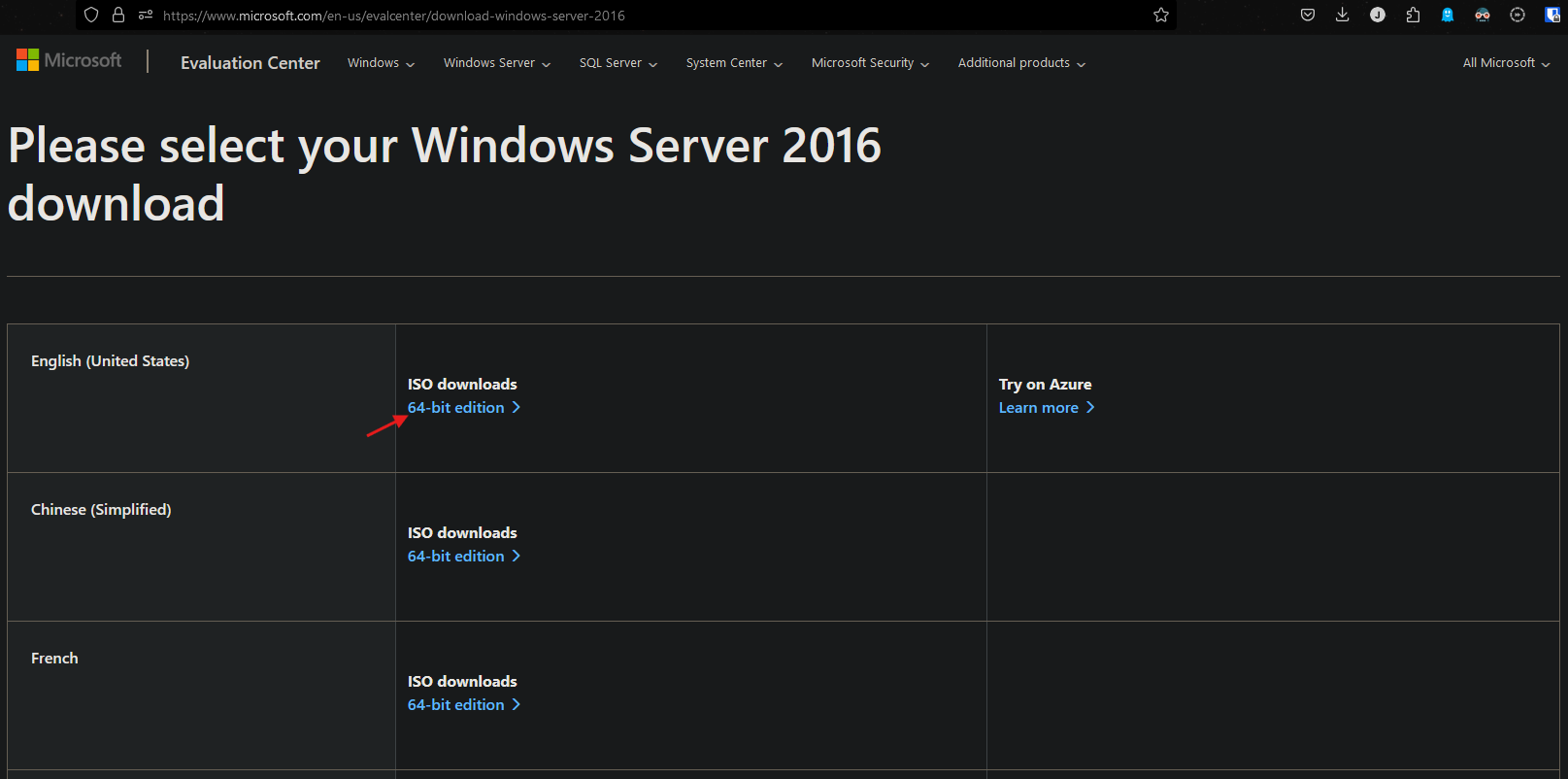
Configure virtual machine settings and install Windows
In VirtualBox, select ‘New’:
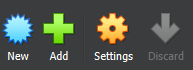
Give the virtual machine a name and load the ISO image, remember to check the ‘Skip Unattended Installation’ box:
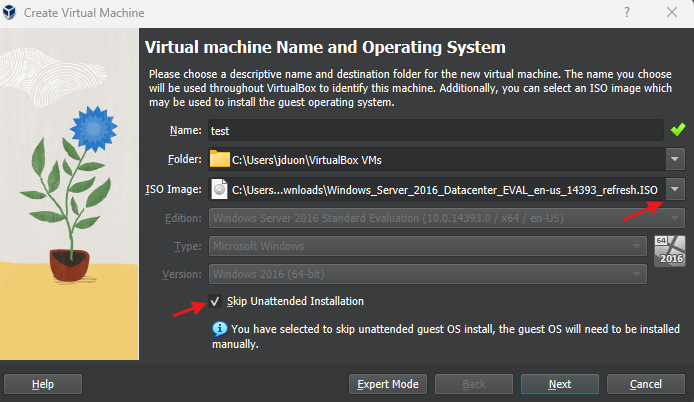
Depending on the hardware of the computer you are running the hypervisor on, allocate the appropriate memory and processors:
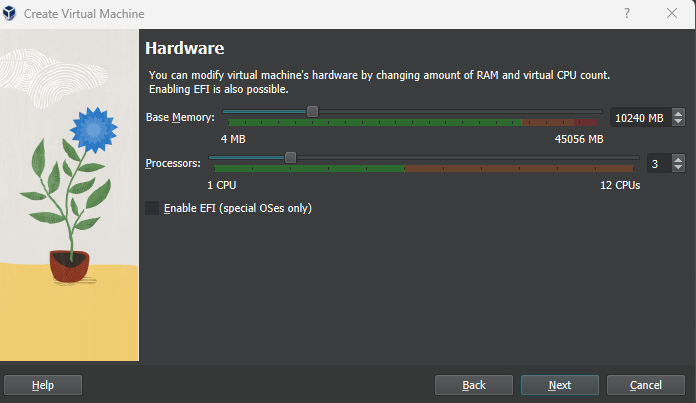
Allocate the appropriate size of storage you would want the virtual machine to have:
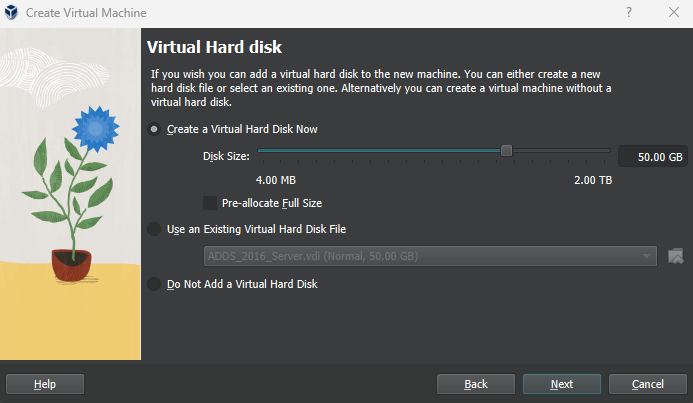
Confirm all your settings and click ‘Finish’:
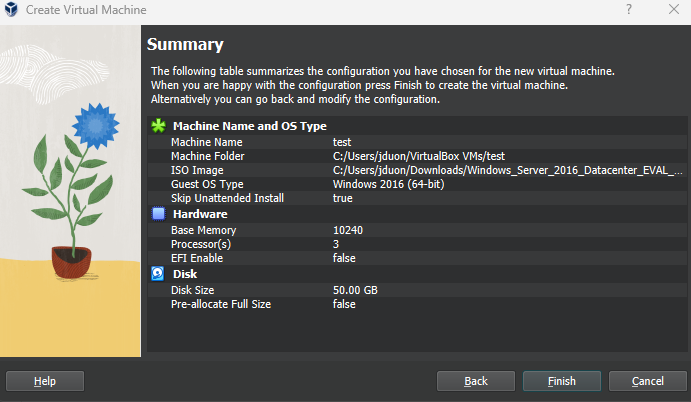
Select the ‘Start’ arrow to run the virtual machine:
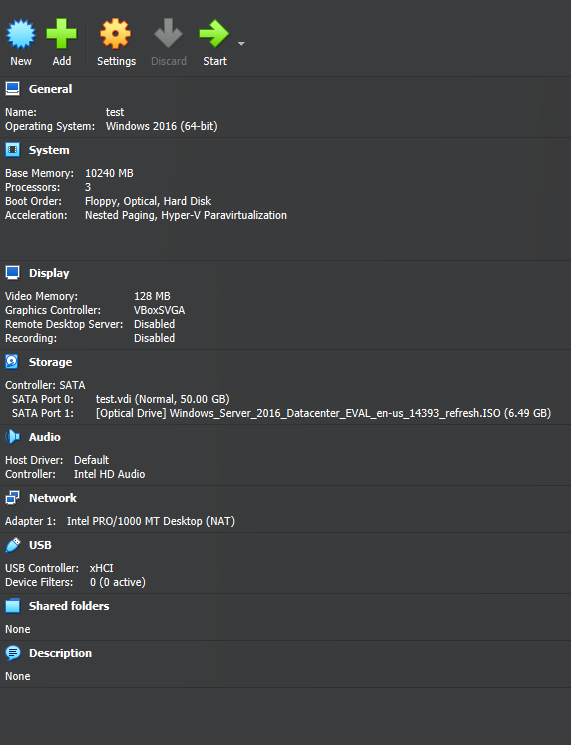
Installing Windows 2016
After booting up the machine, click ‘Install now’:
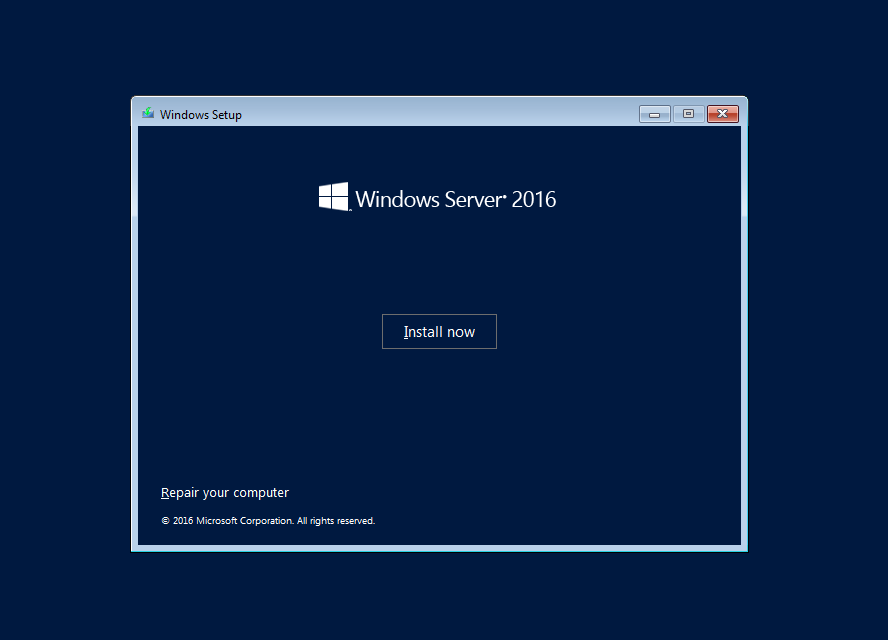
Select the ‘Standard Evaluation (Desktop Experience)‘:
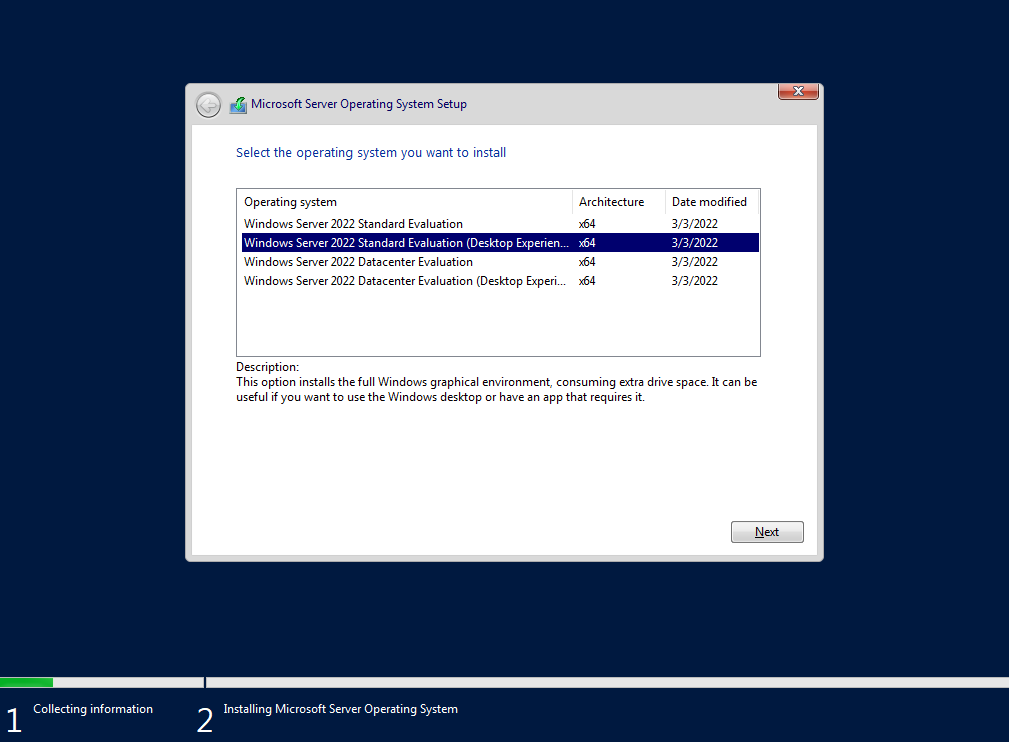
Accept the license terms:
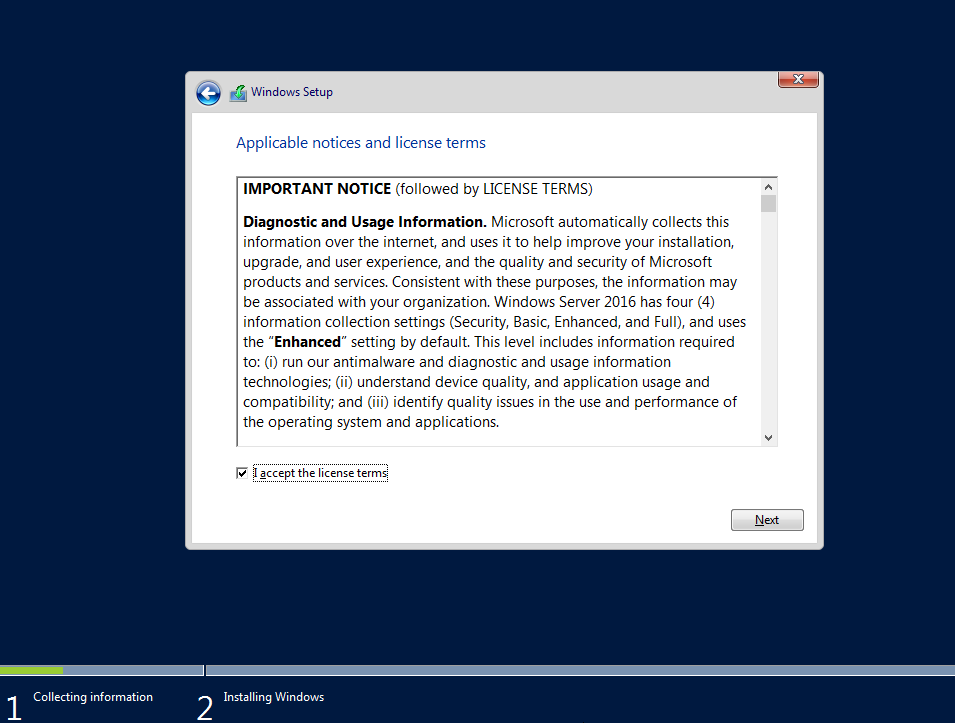
Select the Custom installation:
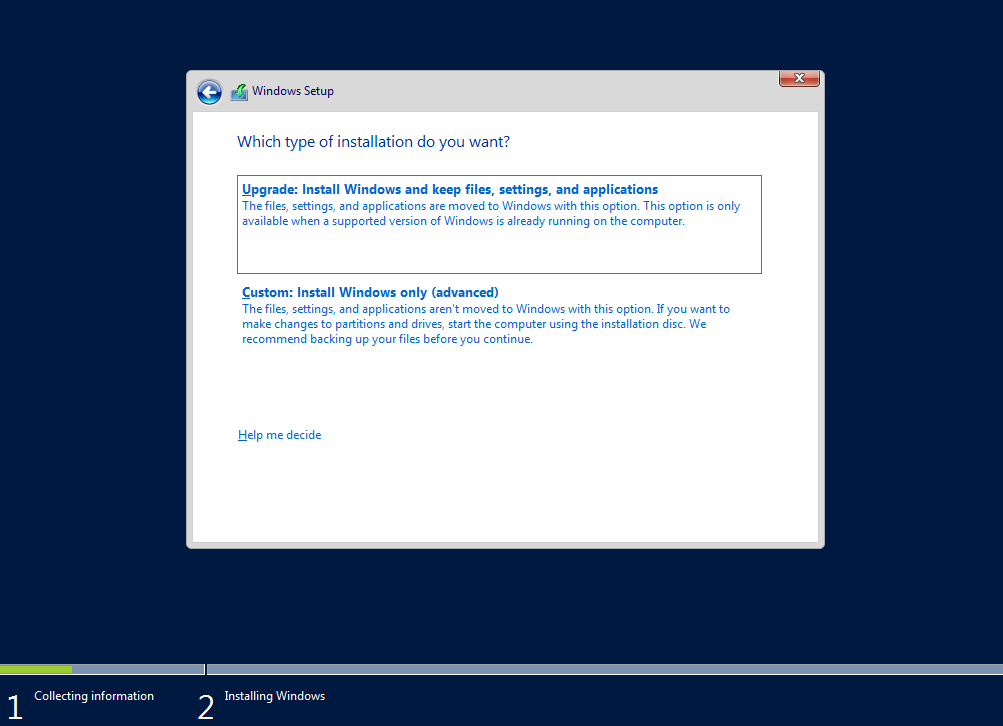
Select the drive that you want to install the OS on:
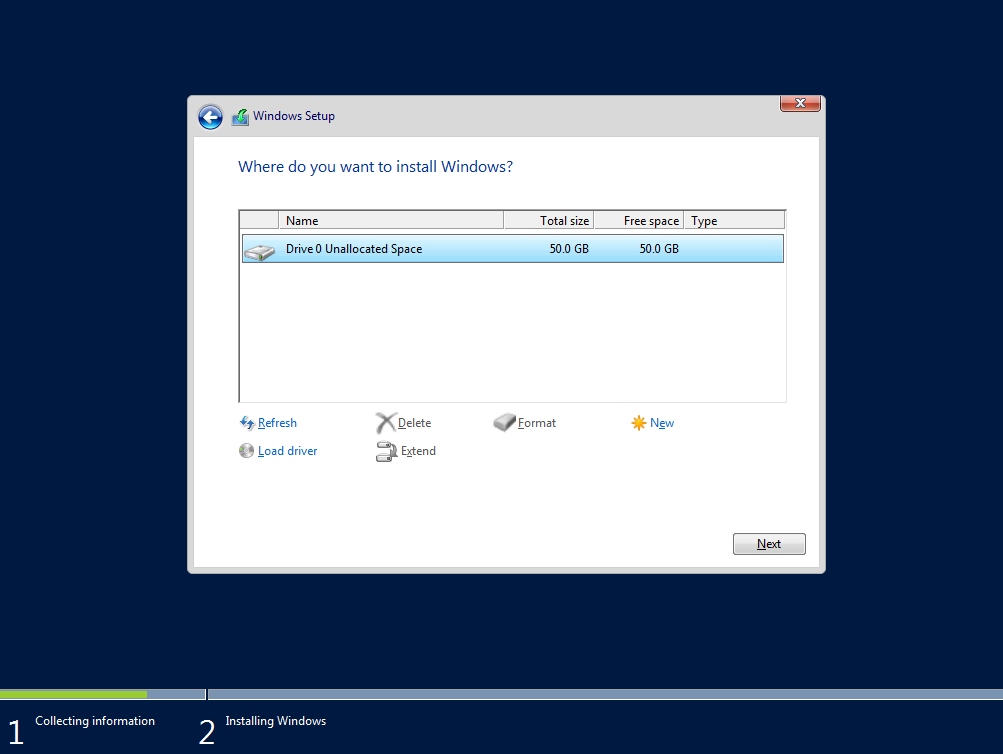
Allow Windows to install:
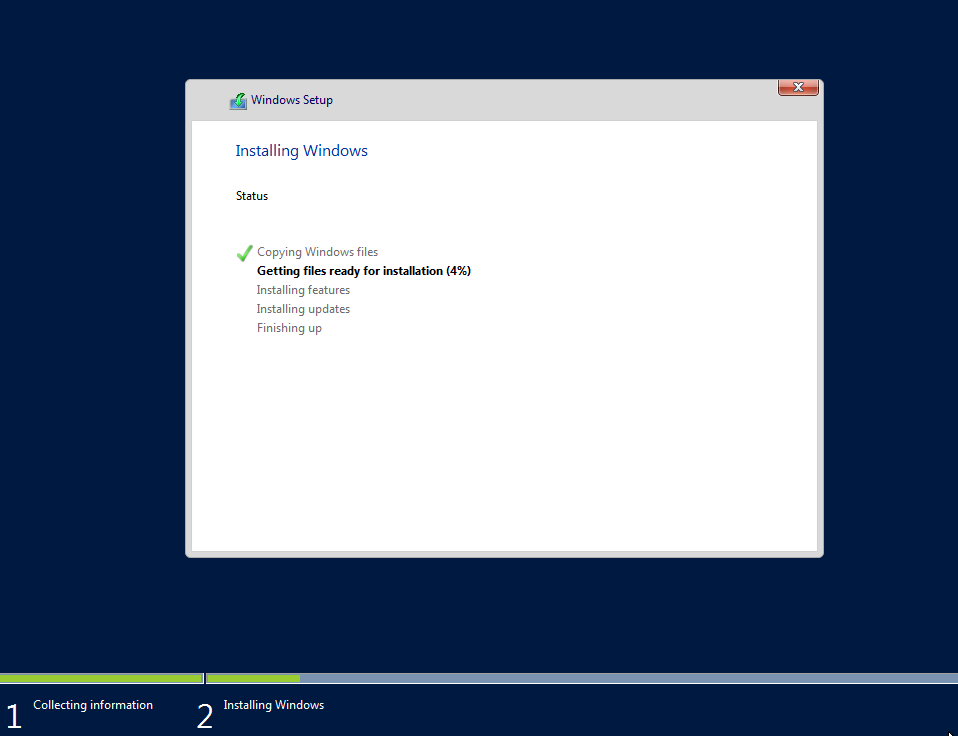
After installation, it will prompt you to set an Administrator password, click ‘Finish’:
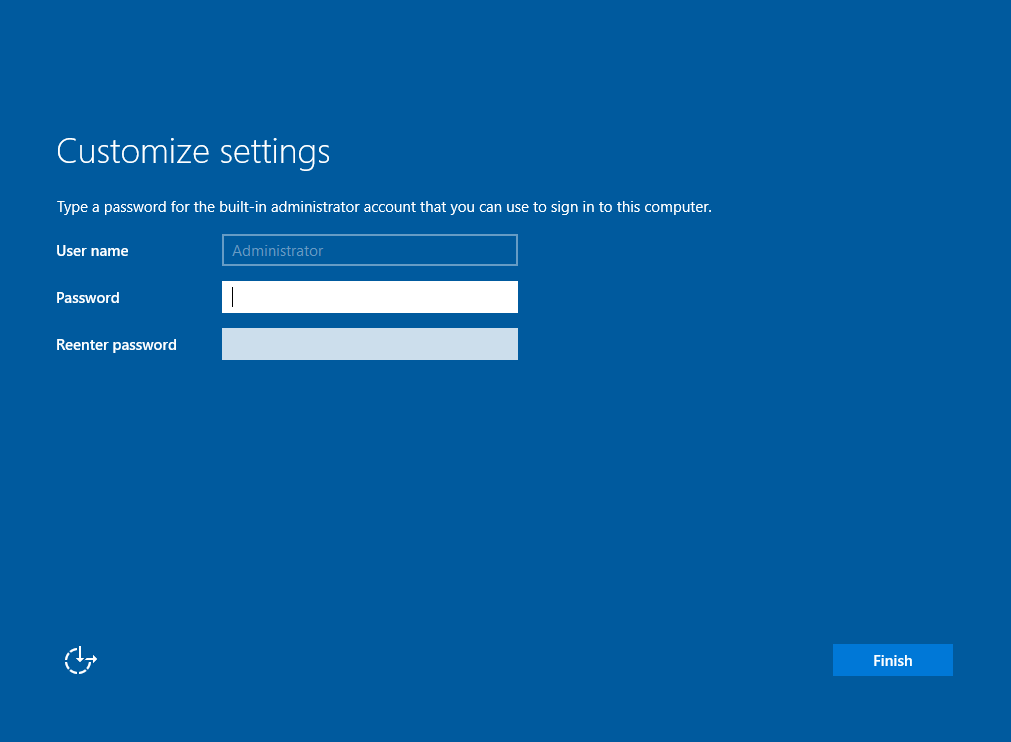
You will be greeted with the Windows lock screen:
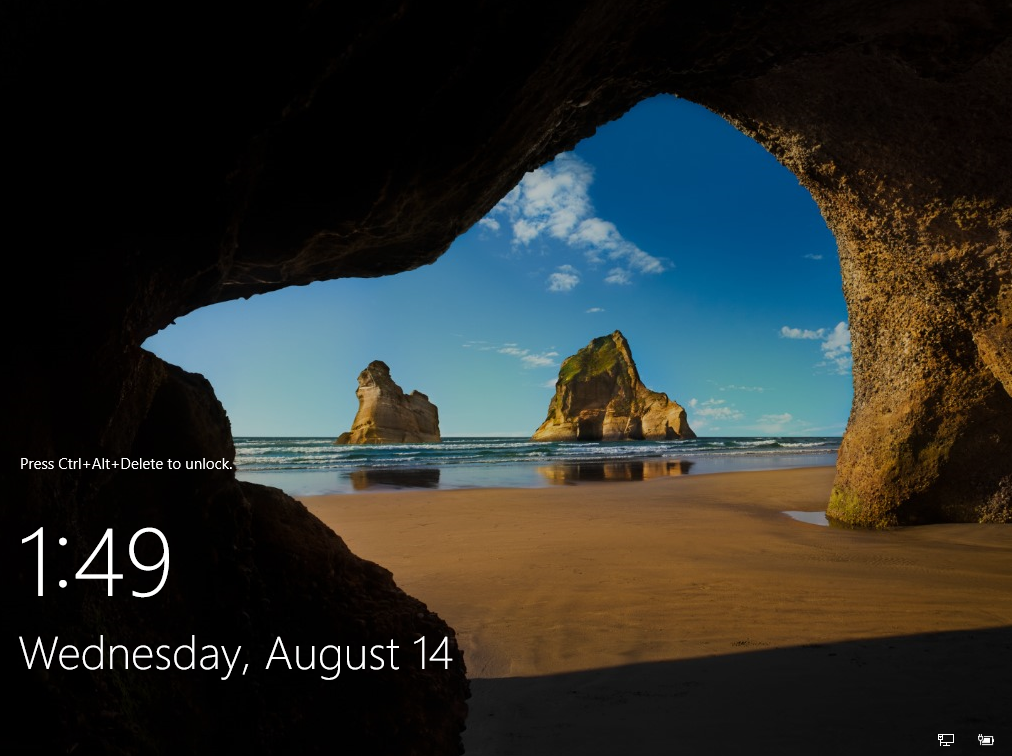
If using a VM, go to the top left and select ‘Input’ > ‘Keyboard’ > ‘Insert Ctrl+Alt+Del’:
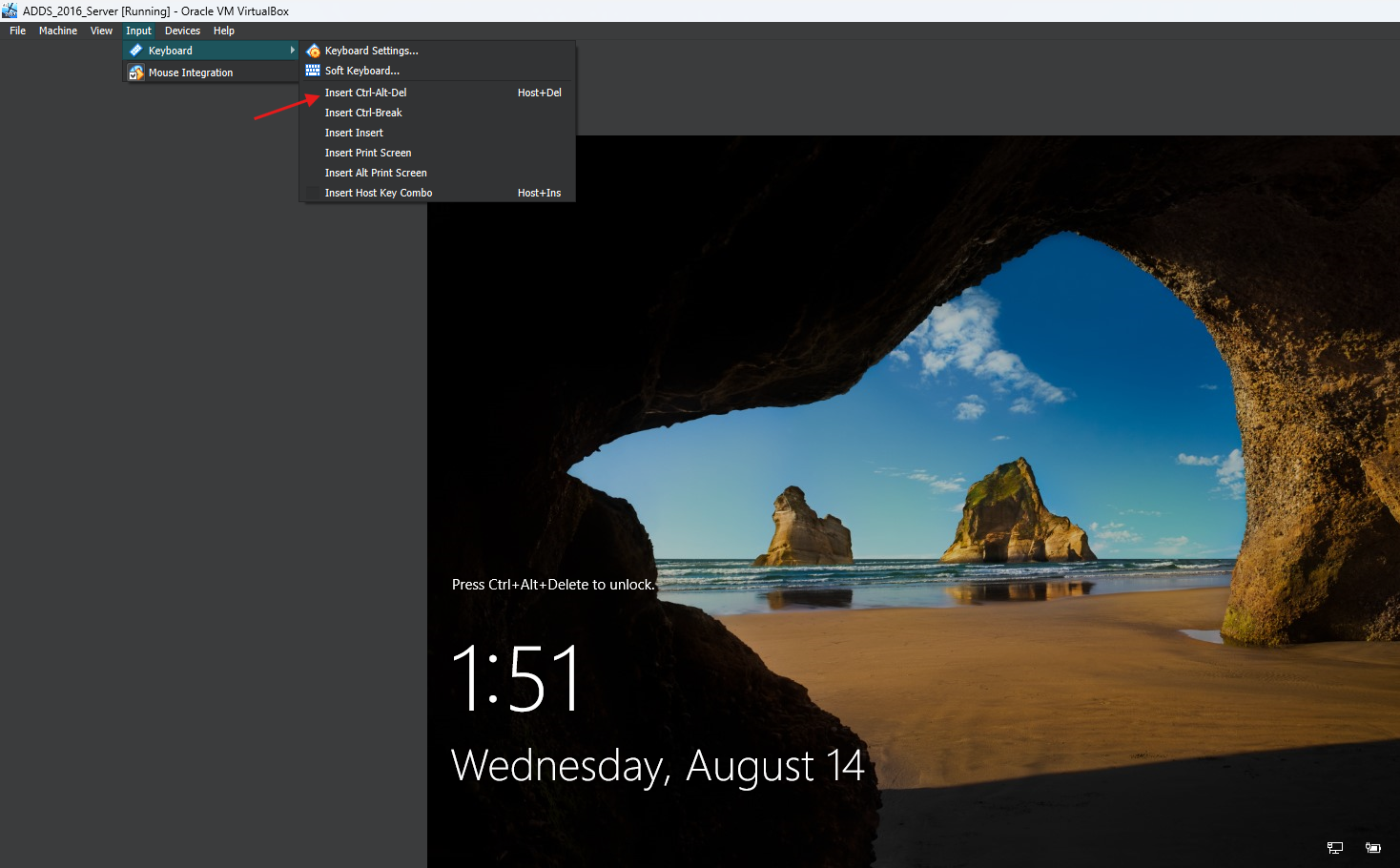
Enter the credentials for the Administrator account:
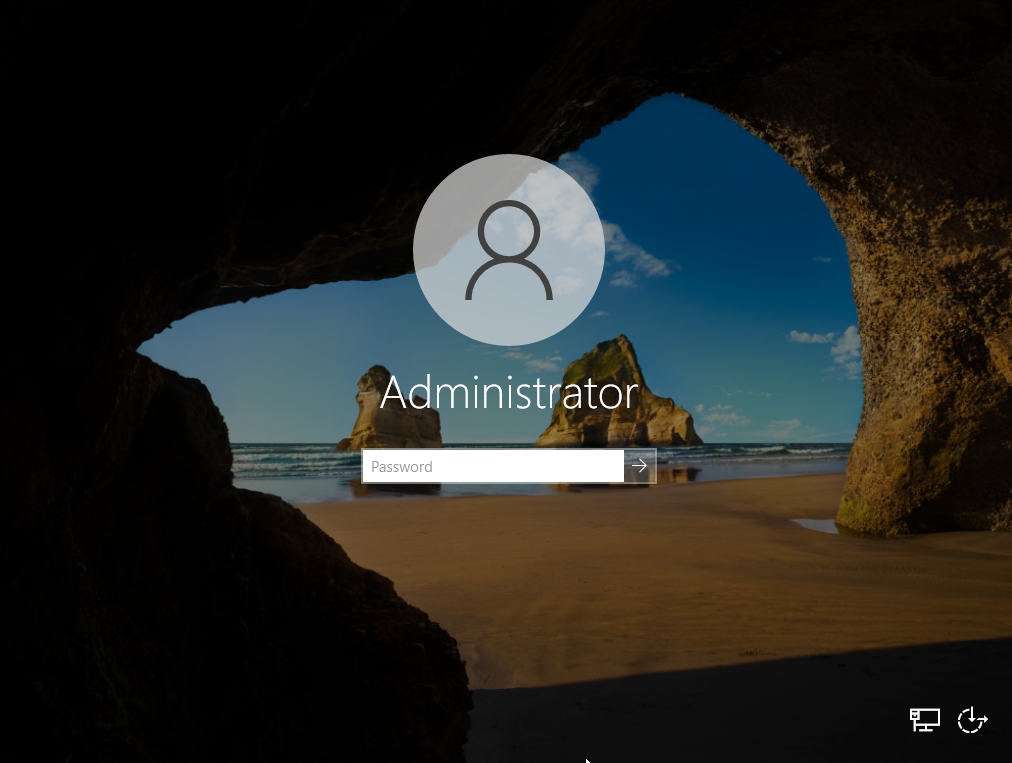
Allow the profile to be created and you will be greeted with the Desktop of your Windows Server:
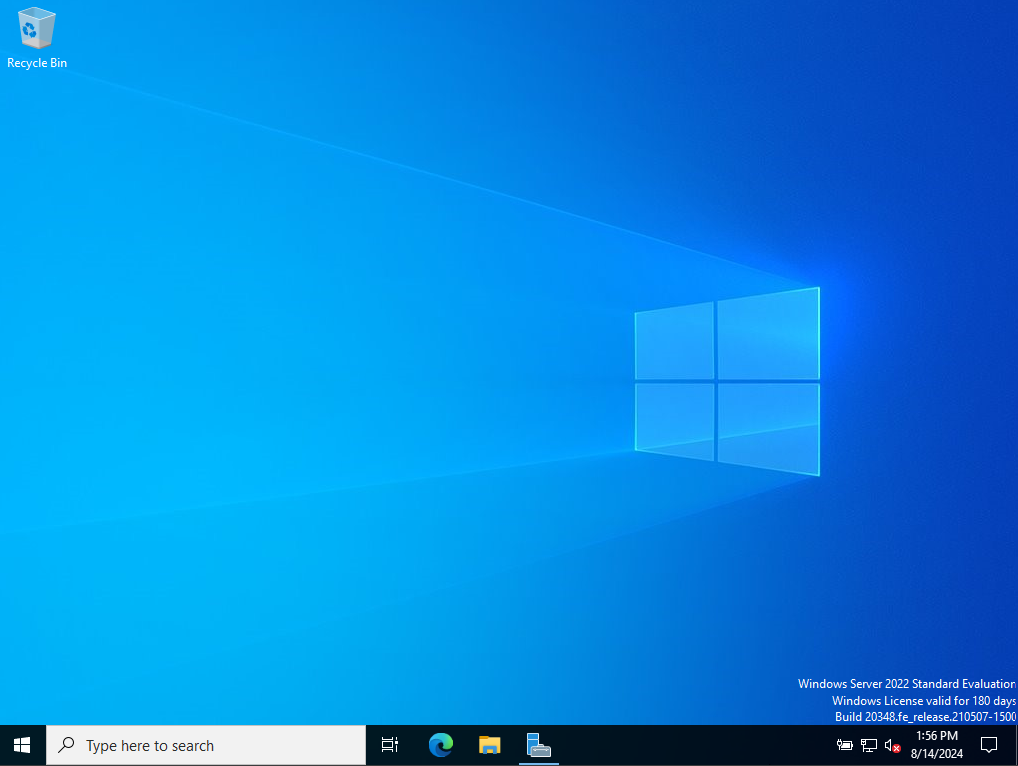
Summary
Windows is the cornerstone of every organization and learning how to successfully deploy a server that can allow you to setup Active Directory and various other services such as IIS will enable more possibilities to your organization.
If you want to learn how to install Active Directory click here: Deploying an Active Directory Domain Controller