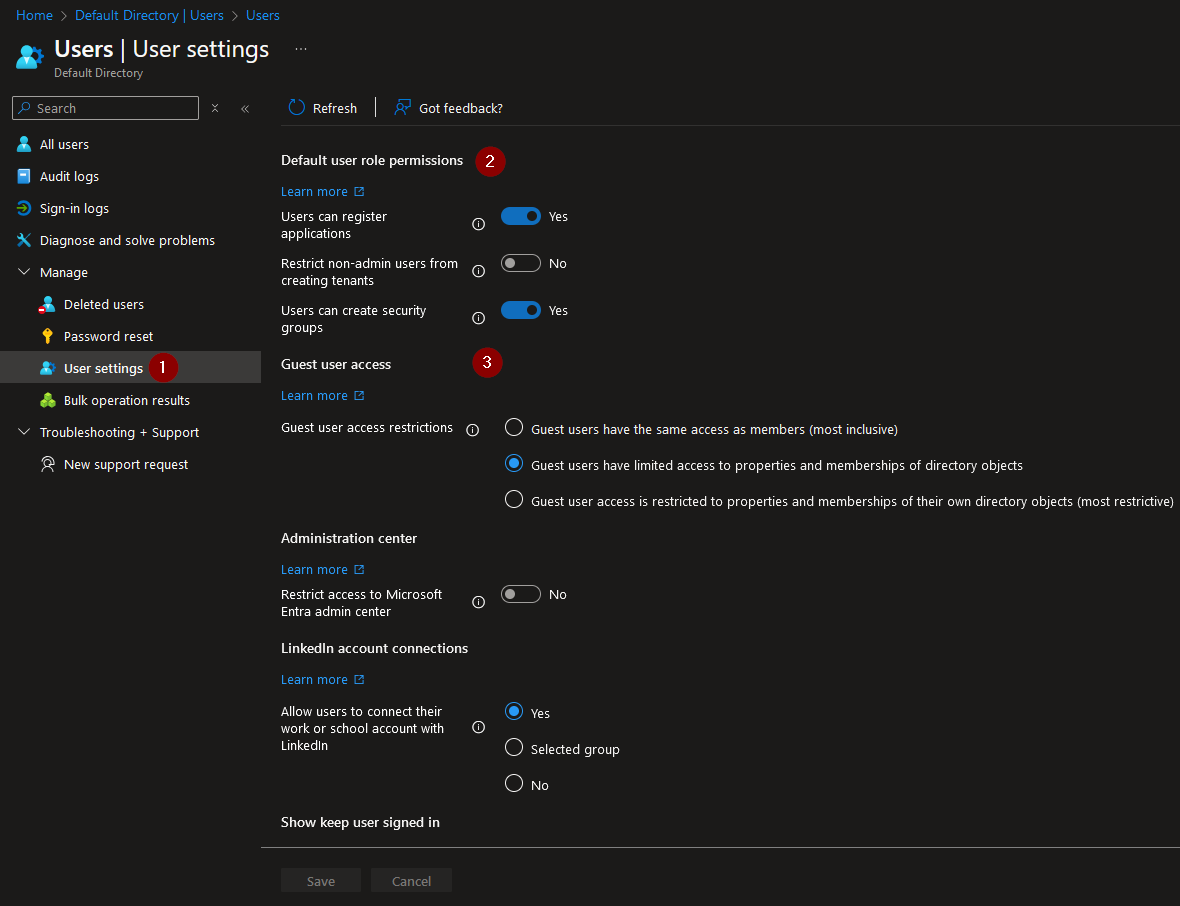Types of Identities
In Azure, there are three types of user identities:
Cloud Identity
Users created in Entra ID, completely located in the cloud Usually ending with a @onmicrosoft.com
Synchronized Identity
Identities synced from on-premises Active Directory Users and Computers through WIP Deploying EntraID Connect for On prem Active Directory sync
Guest Identity
External users from other Identity providers ie. Facebook, Google, or other Entra ID Tenants
Users are the foundational building block of Azure and serve as the entryway to cloud services into our organization.
Create a New User
To begin, navigate to Microsoft Entra ID and select ‘Users’:
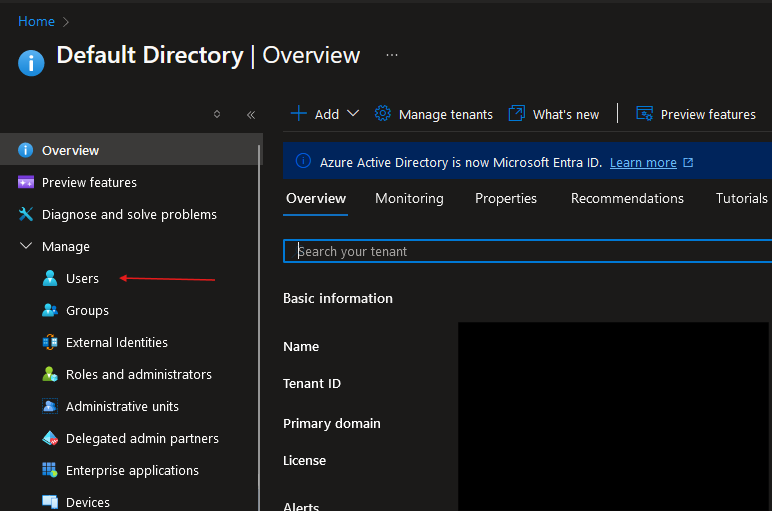
In the ‘New user’ tab, select ‘Create a new user’:
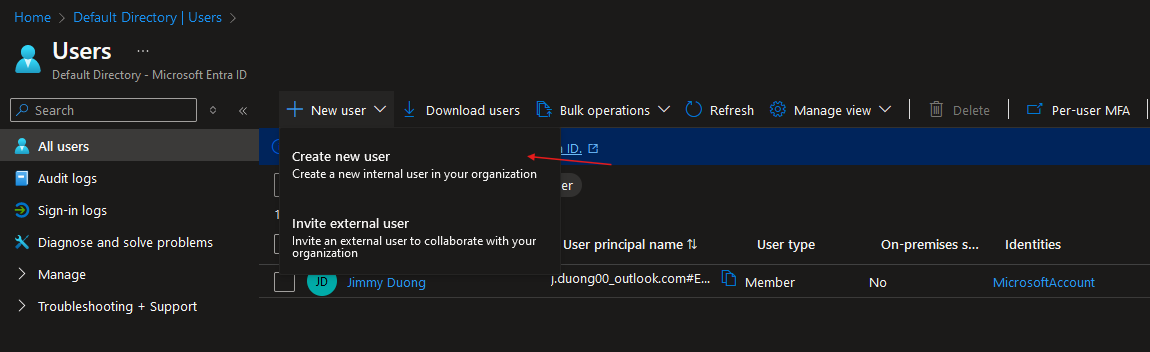
Enter the user principal name and password:
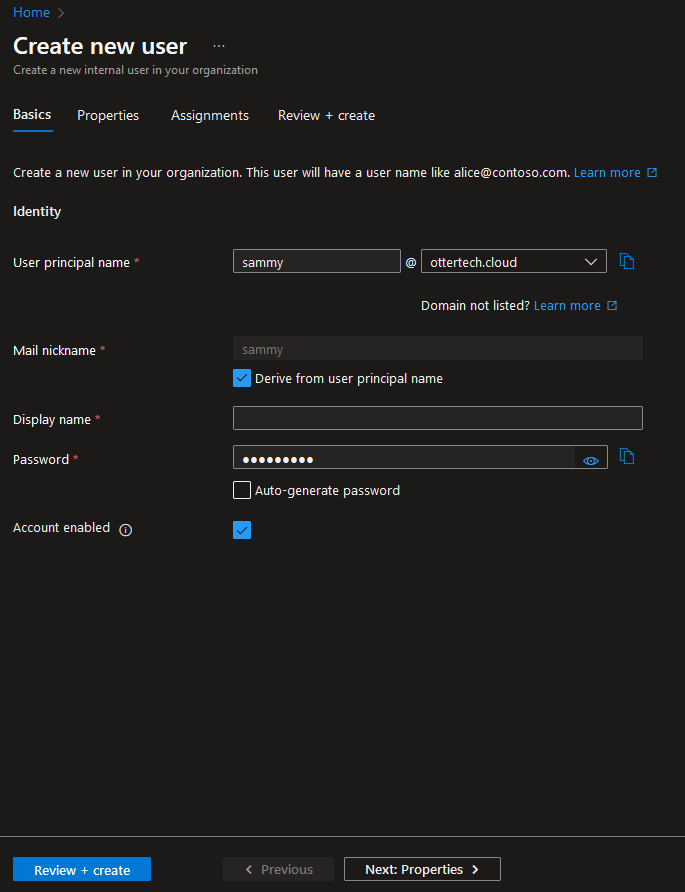
In the properties, assignments page, fill out the required information and required roles for the user:
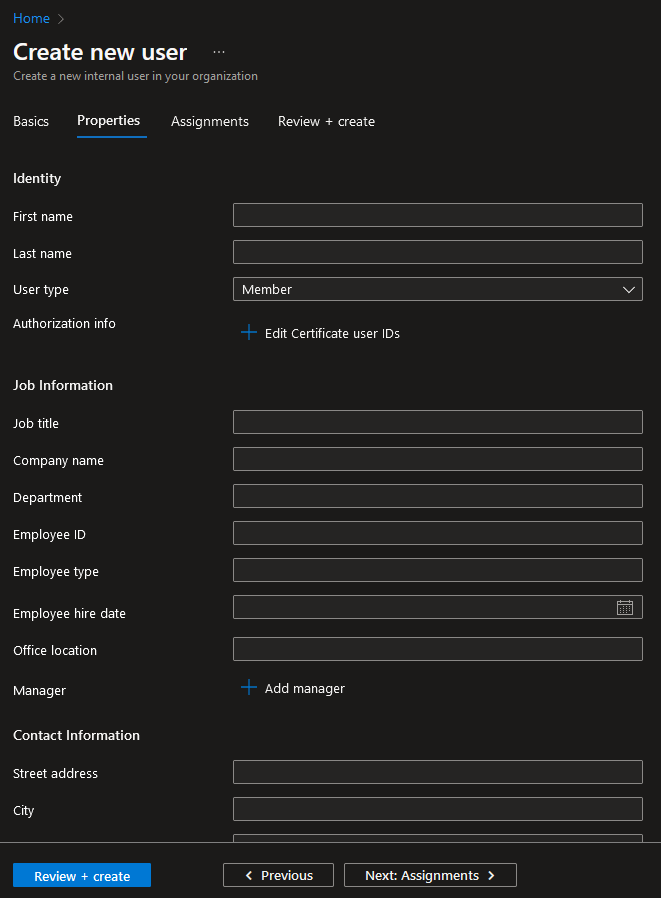
The user has now been created:
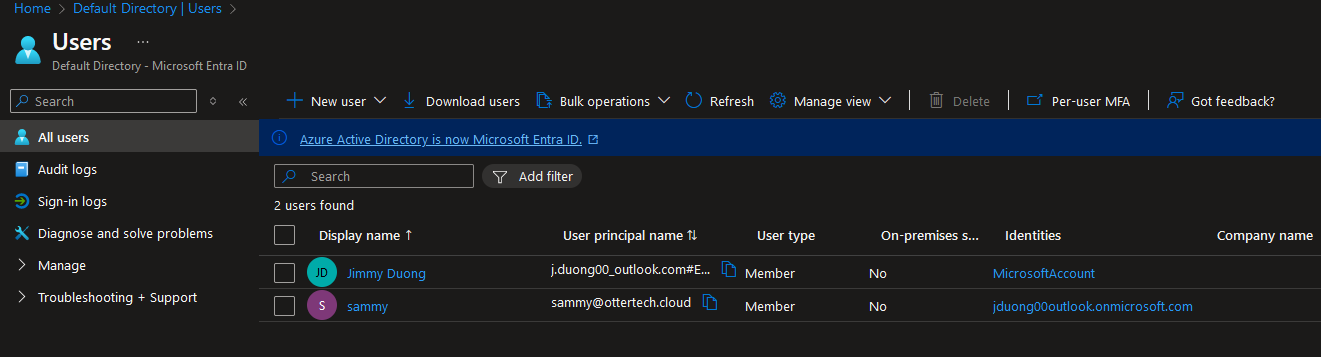
Inviting External Users
In the Users blade in EntraID, select ‘New user’ and choose ‘Invite external user’:
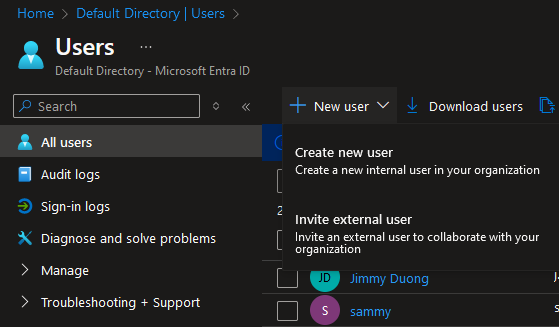
Fill out the fields with the external user’s email and message. You can change out the redirect URL at this stage as well:
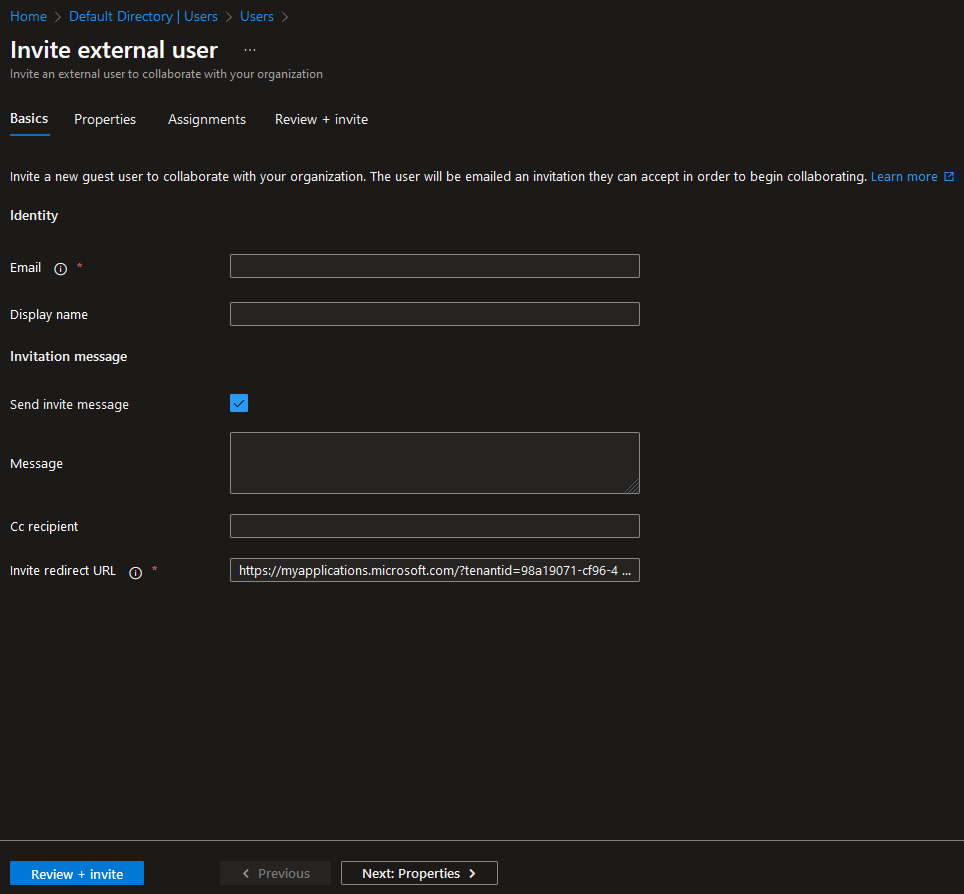
The user will now receive an email invite in their inbox:
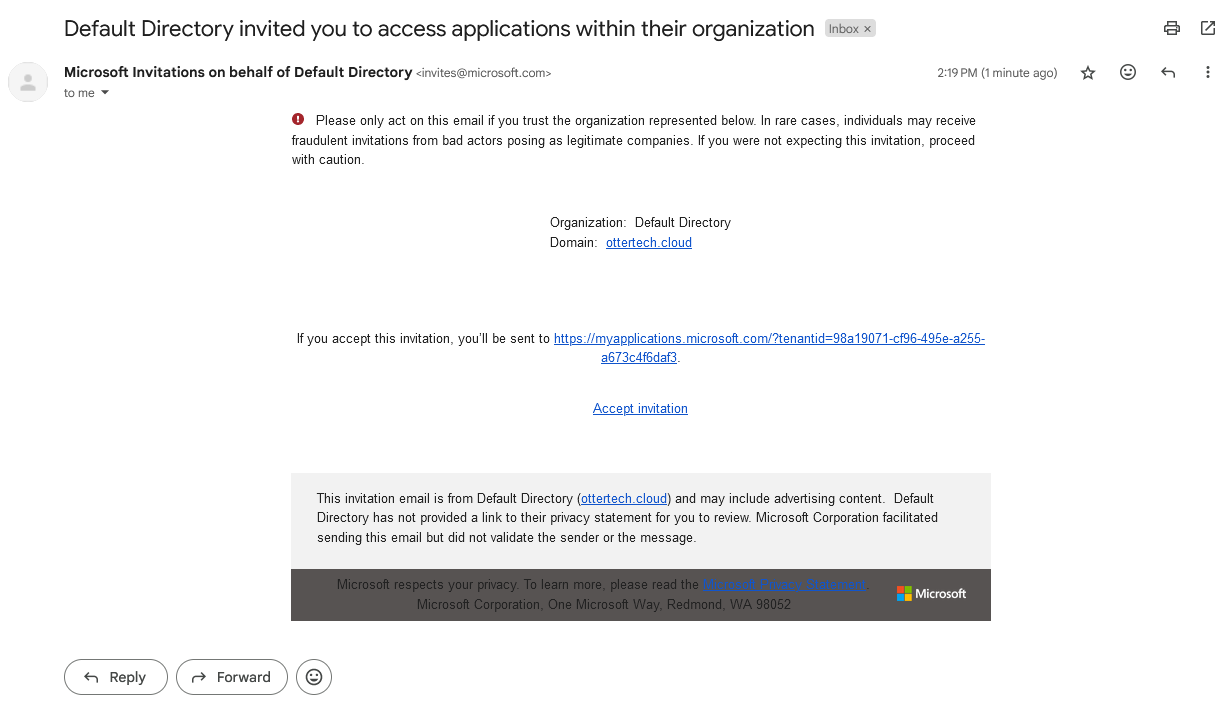
The default invite link sends users to https://myapplications.microsoft.com/ :
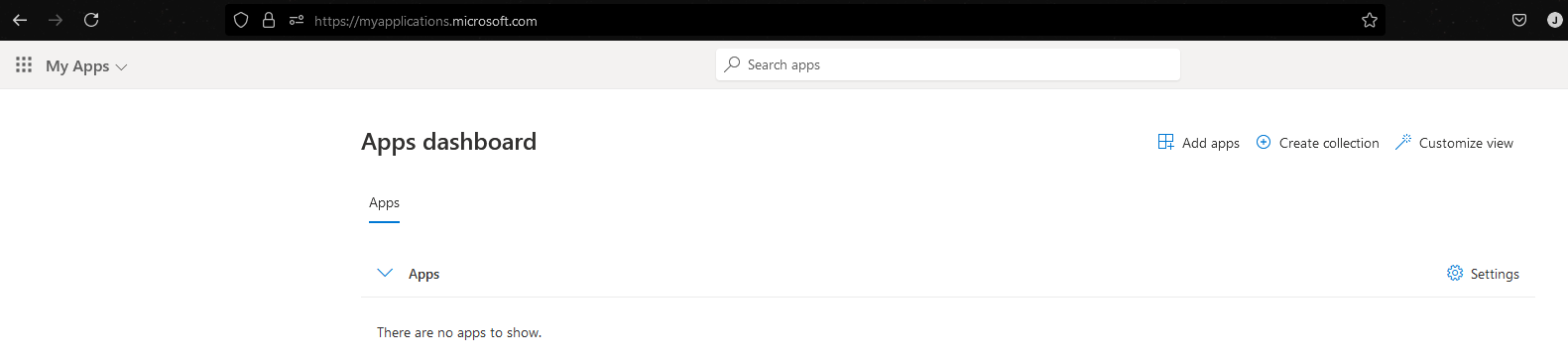
Bulk Operations: Create - Invite - Delete
An admin can speed up user management by utilizing bulk operations.
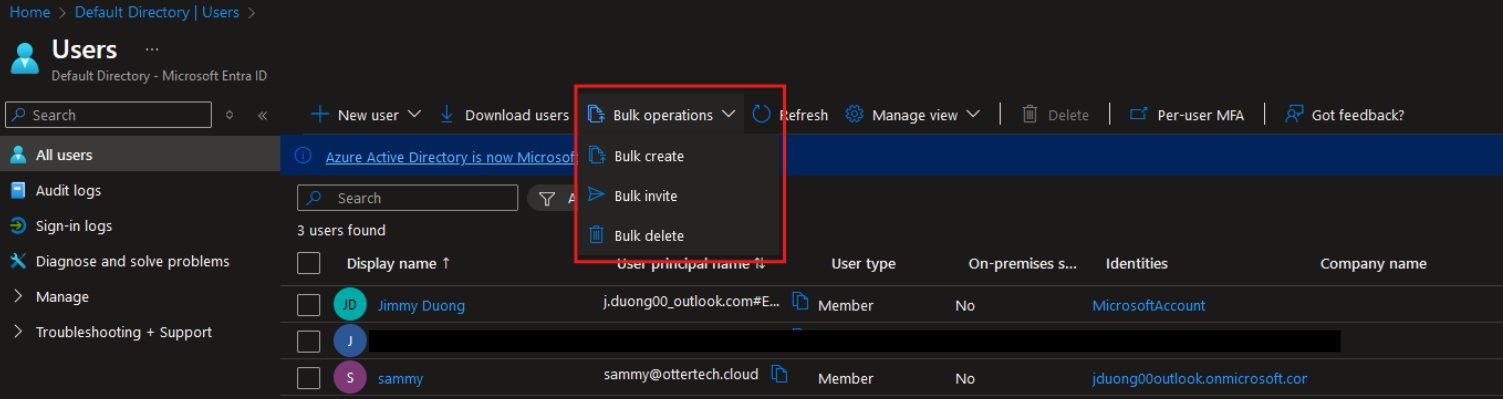
If you select an operation, it will allow you to download a .csv file:
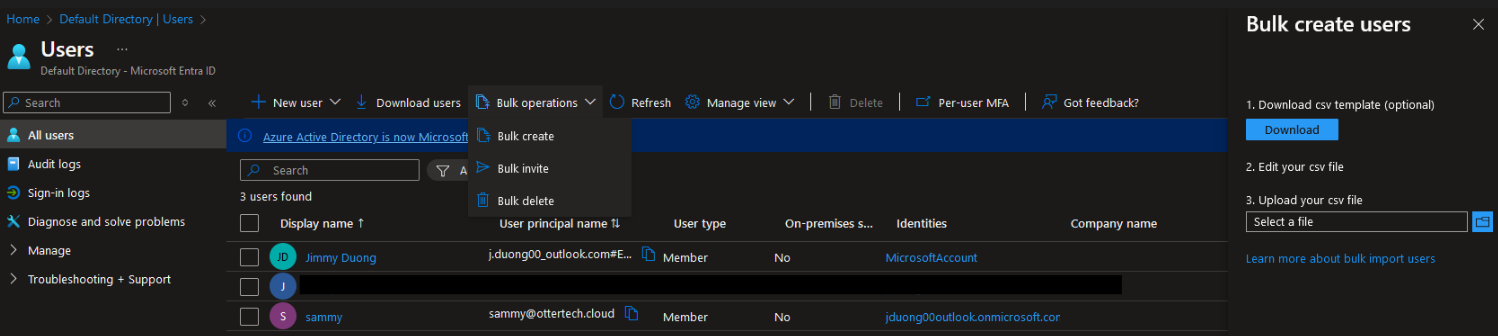
In the .csv file, you can fill out entries for multiple users and bulk create, invite, and delete users
Per the Azure documentation:
If you are adding only one entry using the CSV template, you must preserve row 3 and add your new entry to row 4.
Ensure that you add the
.csvfile extension and remove any leading spaces beforeuserPrincipalName,passwordProfile, andaccountEnabled.

Once the file has been filled out, upload the file and click on ‘Submit’:
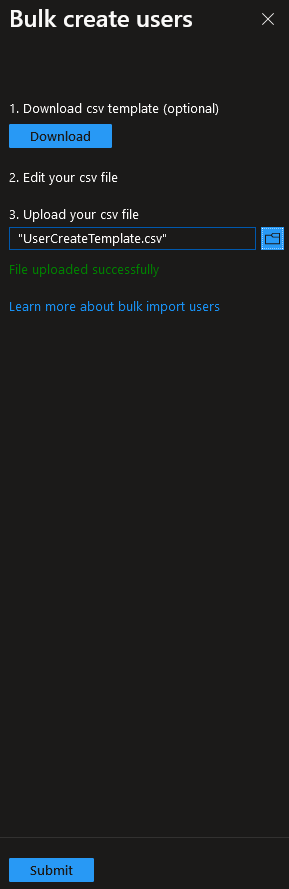
We can now see the new users added to Entra ID:
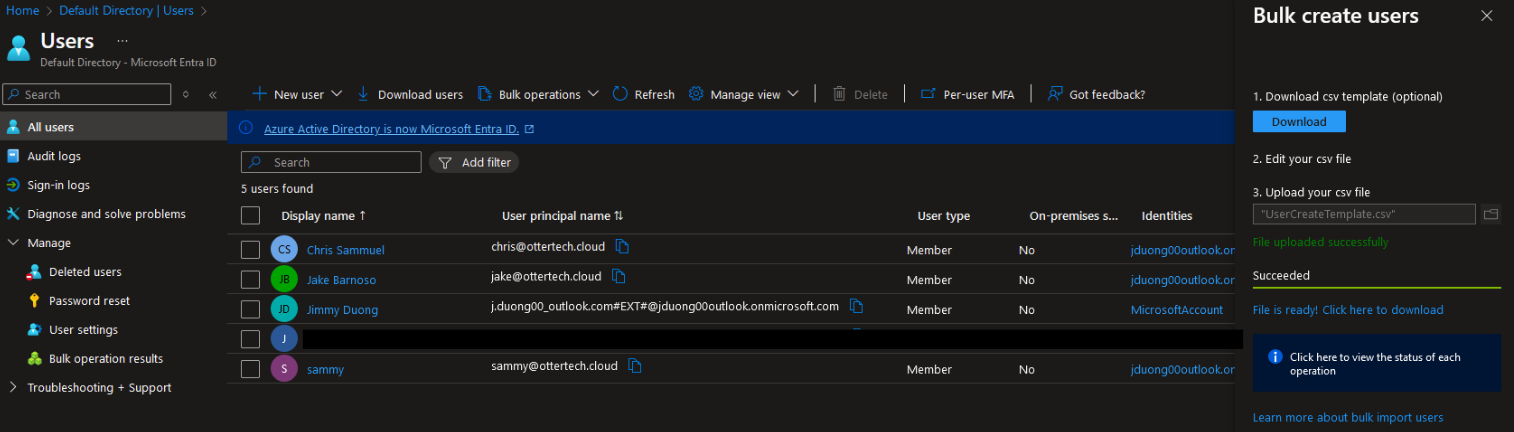
You can now create, invite, and perform bulk operations on users in Entra ID.
Default user role permissions and Guest user access
Note that when a user is created in Entra ID, they will have default role permissions. You can edit them under the User settings section as well as guest user access: