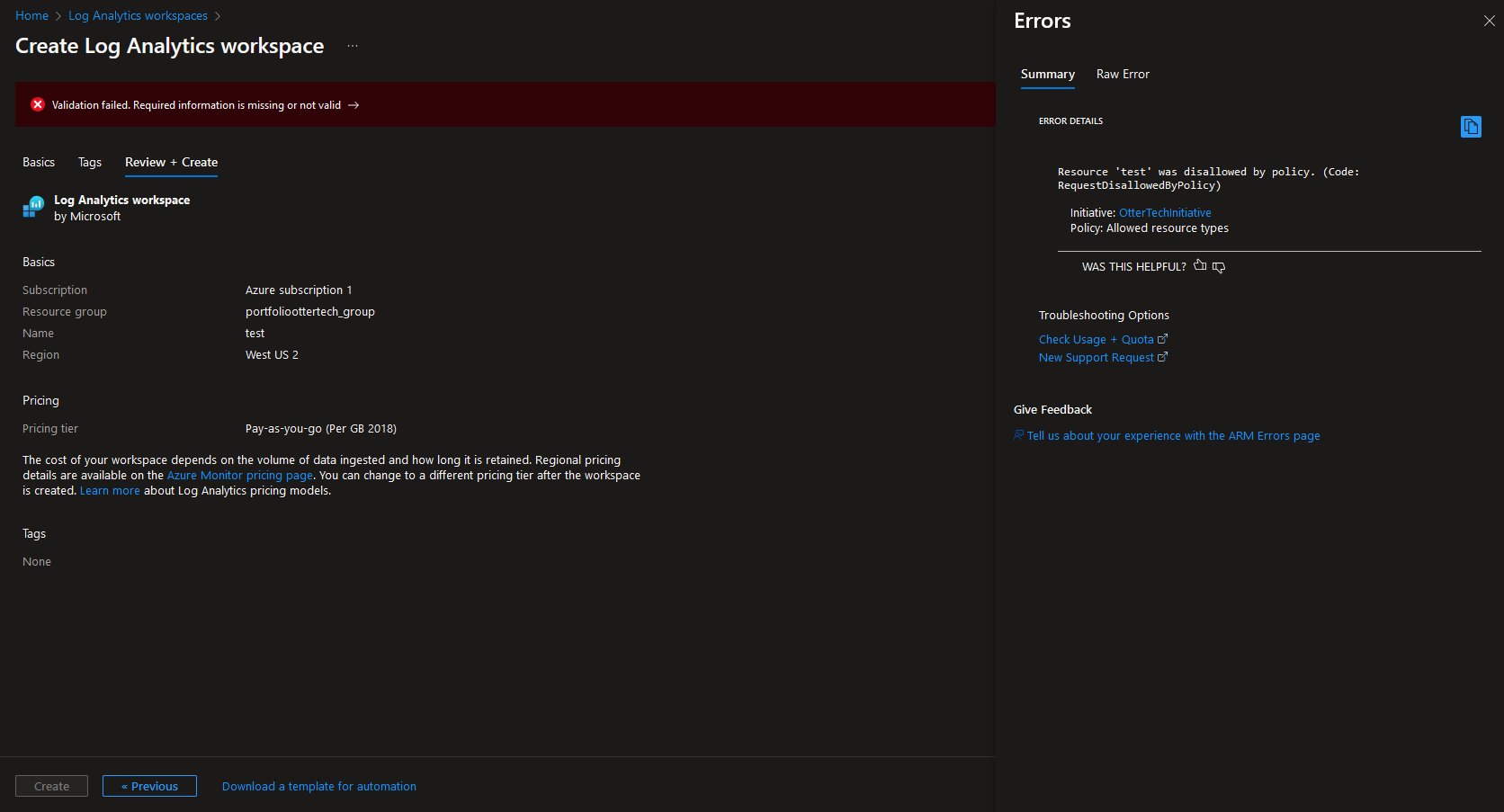To assign multiple Azure Policy at once, we can use Initiative.
In Azure Policy, navigate to the Definitions and select initiative definition:
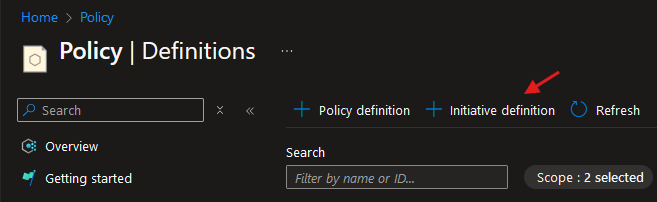
Select the location, name, and create a new category for the initiative:
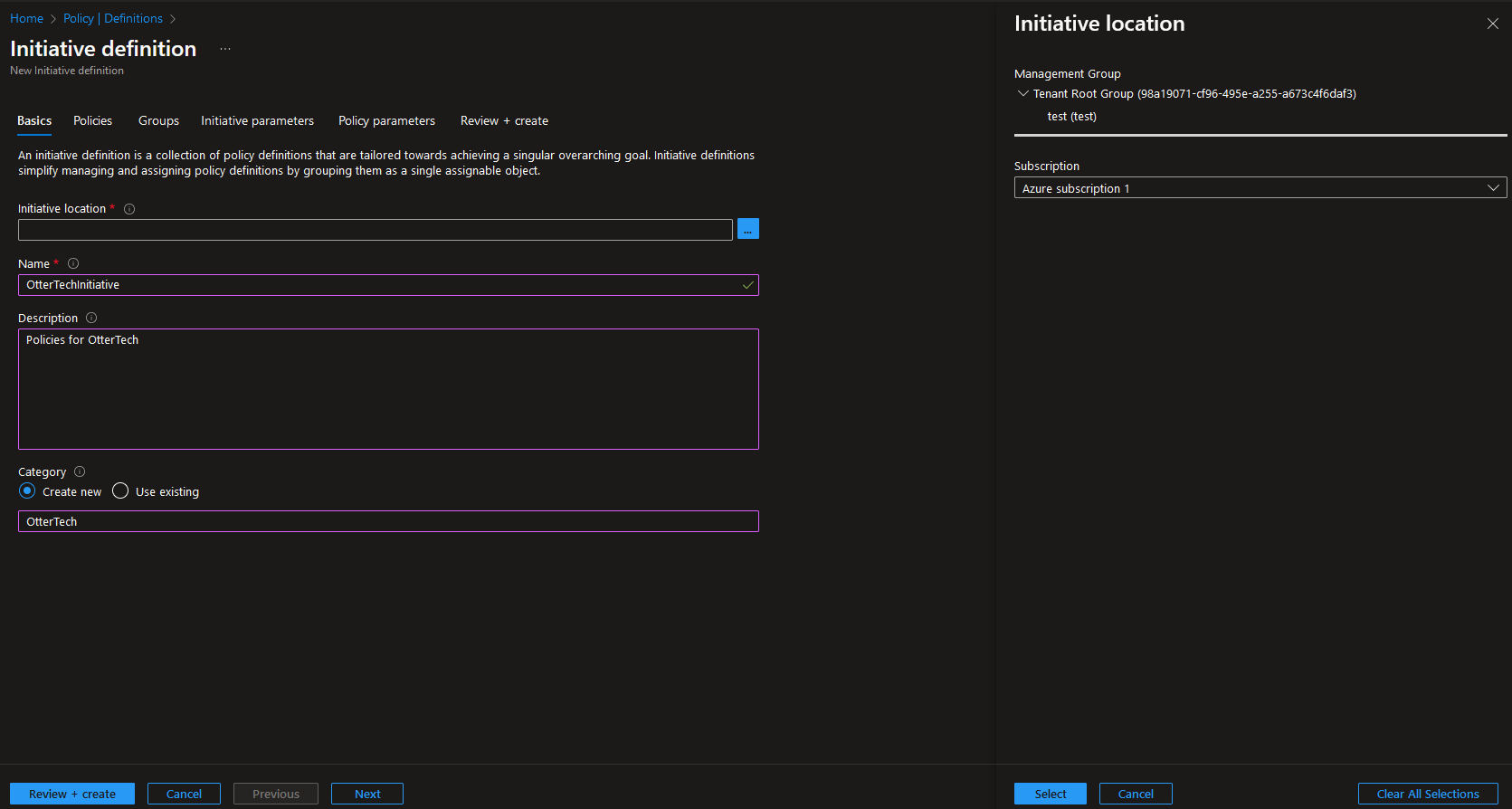
For this example we will add four policies:
Require a tag and its value on resources
Allowed virtual machine size SKUs
Allowed resource types
Inherit a tag from the resource group
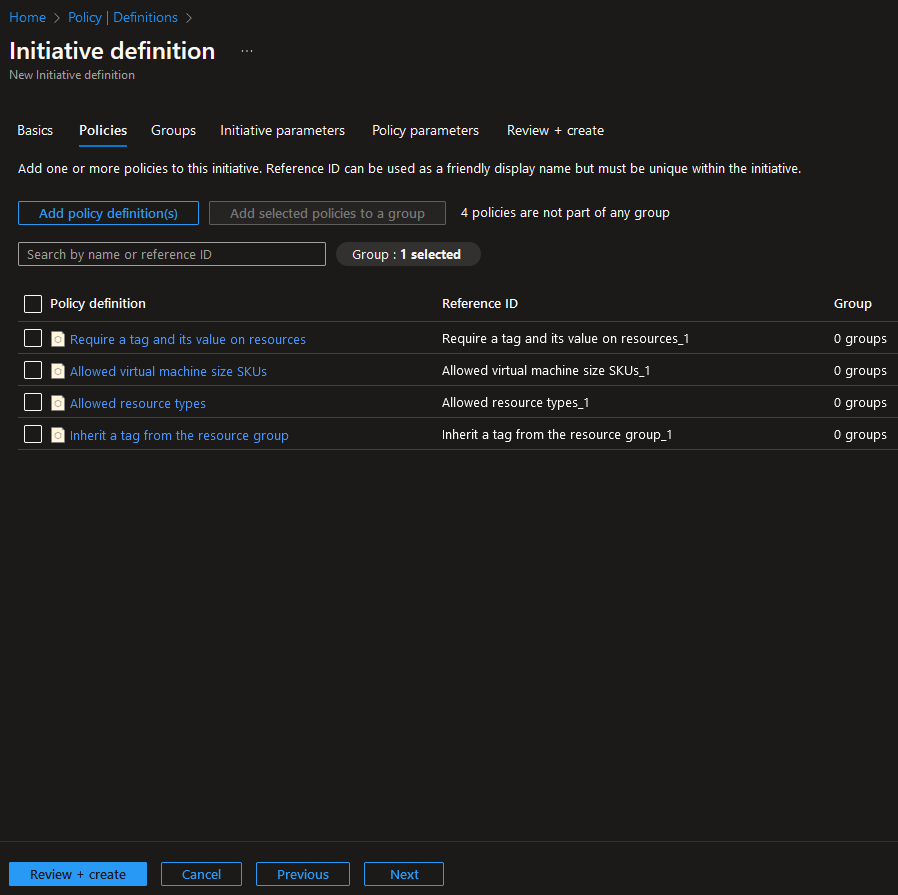
In the Groups section, create two groups:
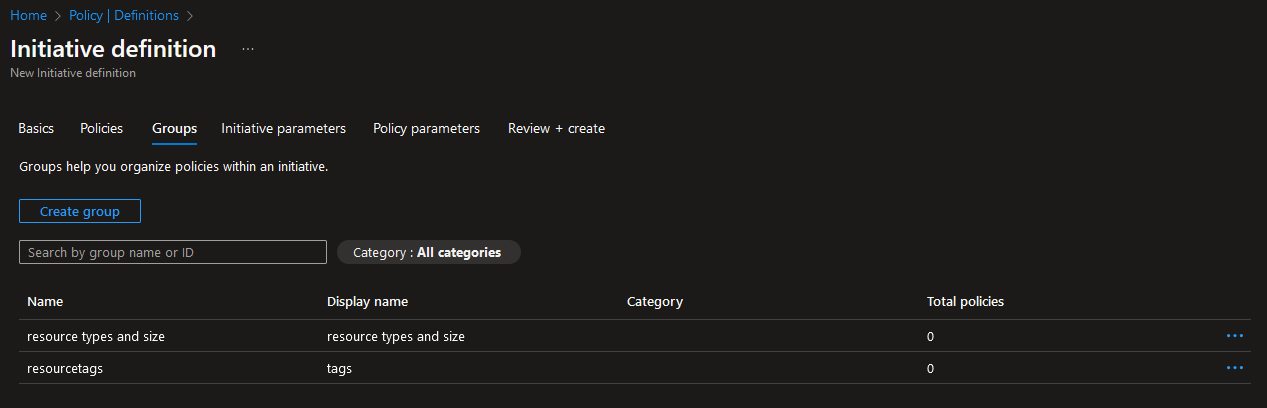
Go back into the Policies sections and at the three dots select edit groups and assign the policies to the correct group:
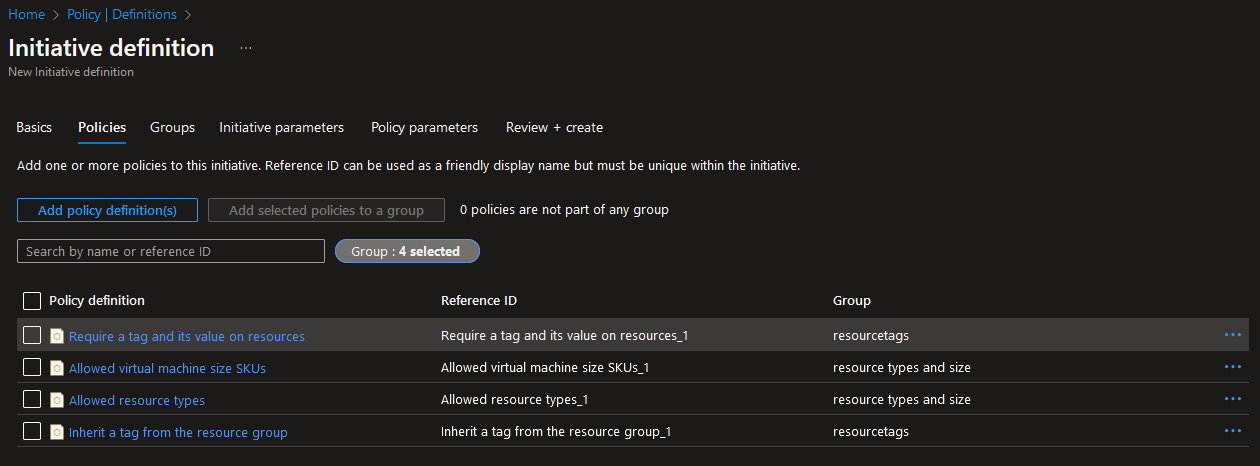
In the Policy parameters, assign the values required for the initiative. ie. virtualMachines, staticSites, and storageAccounts:
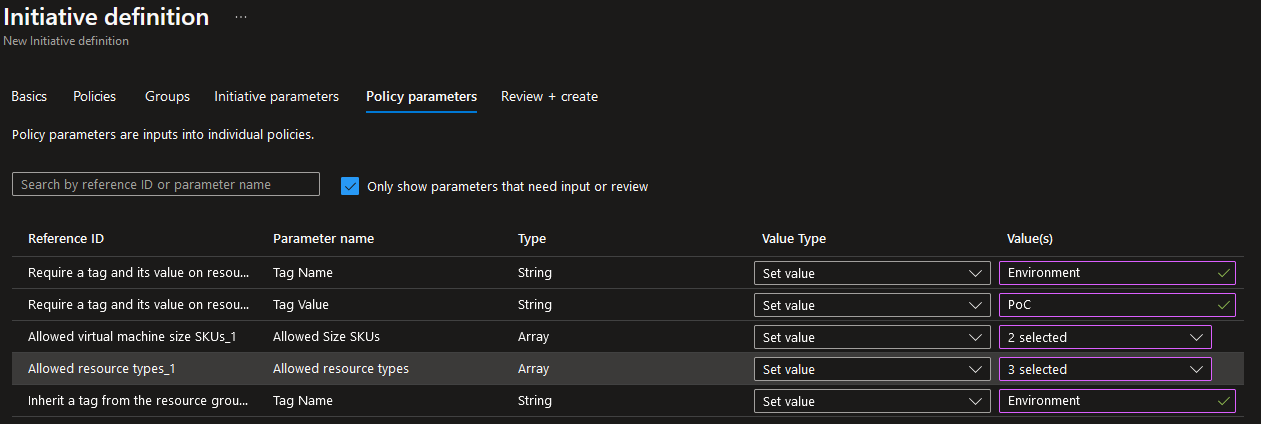
Once done, Review and Create the initiative.
Navigate back to the Definitions blade in Azure Policy. It will take a while to load:
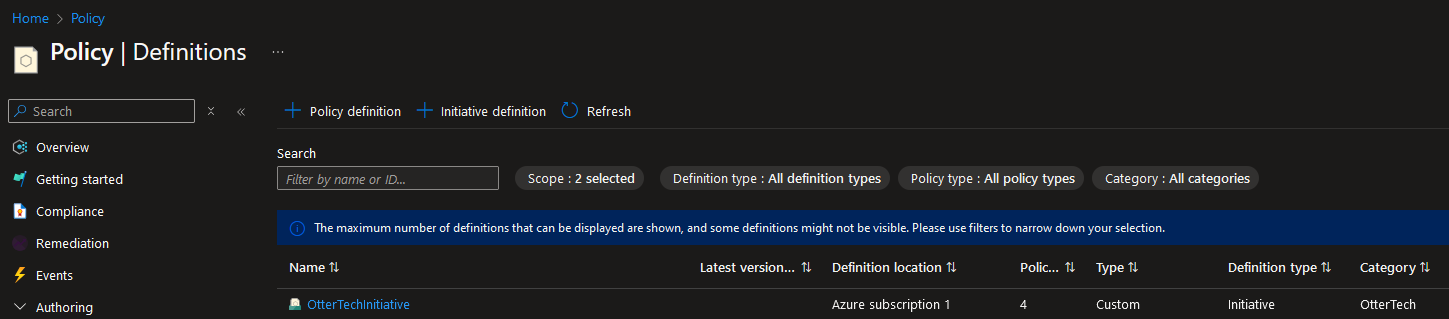
Click on the Initiative and select the Assign initiative button:
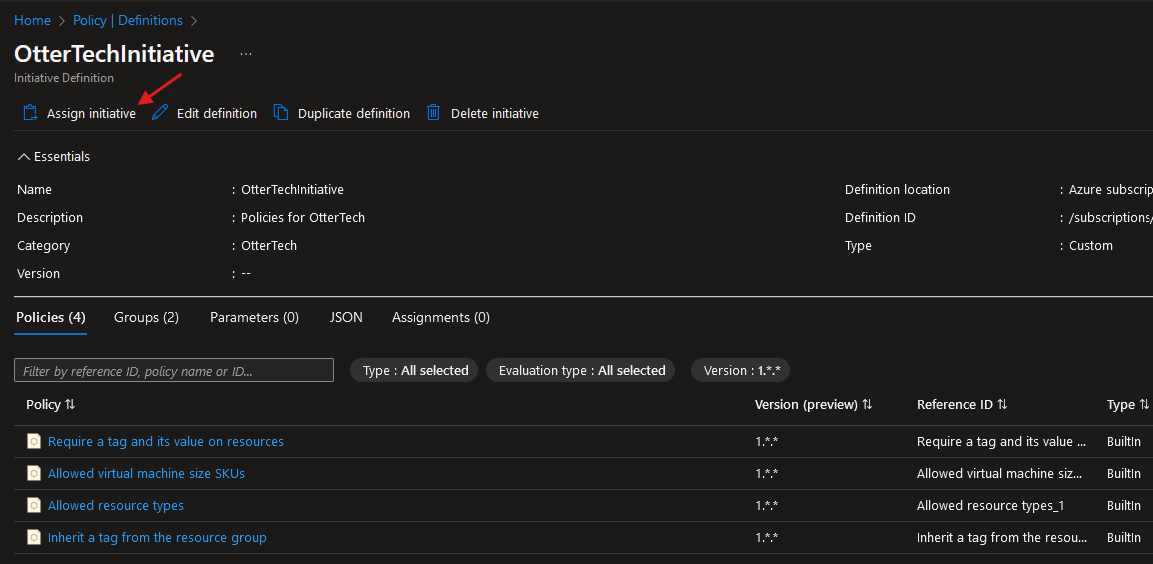
Select the scope of the initiative and Create:
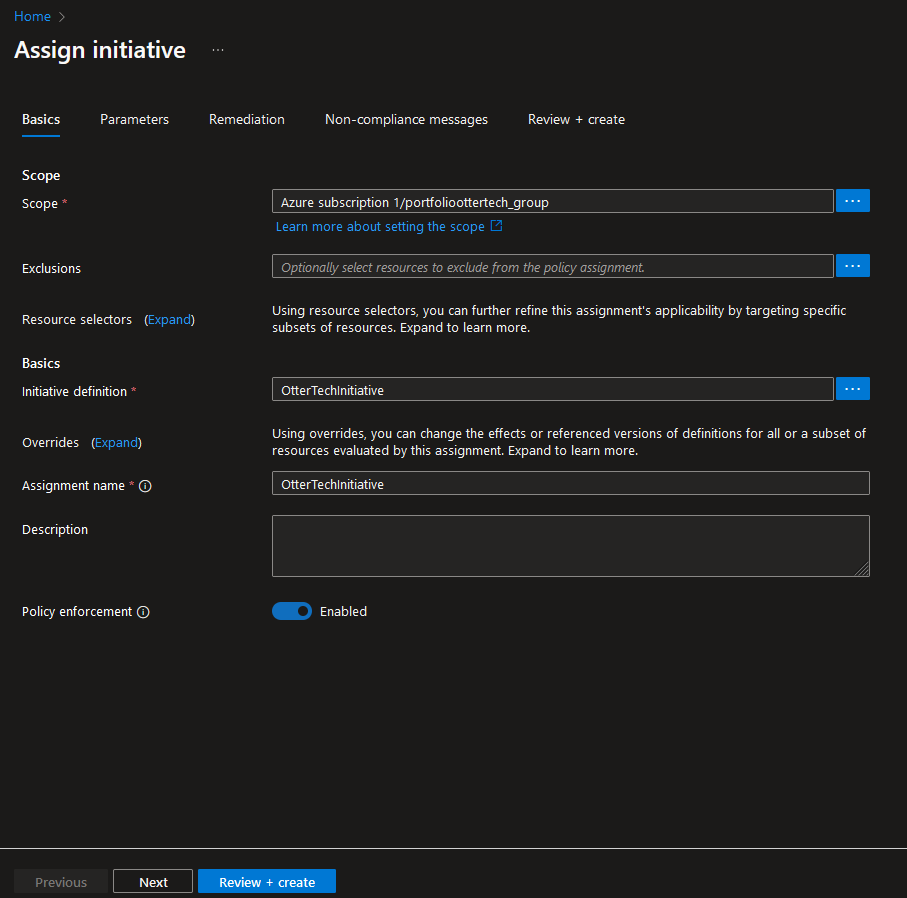
As we can see here, there is one policy that is showing non compliant:
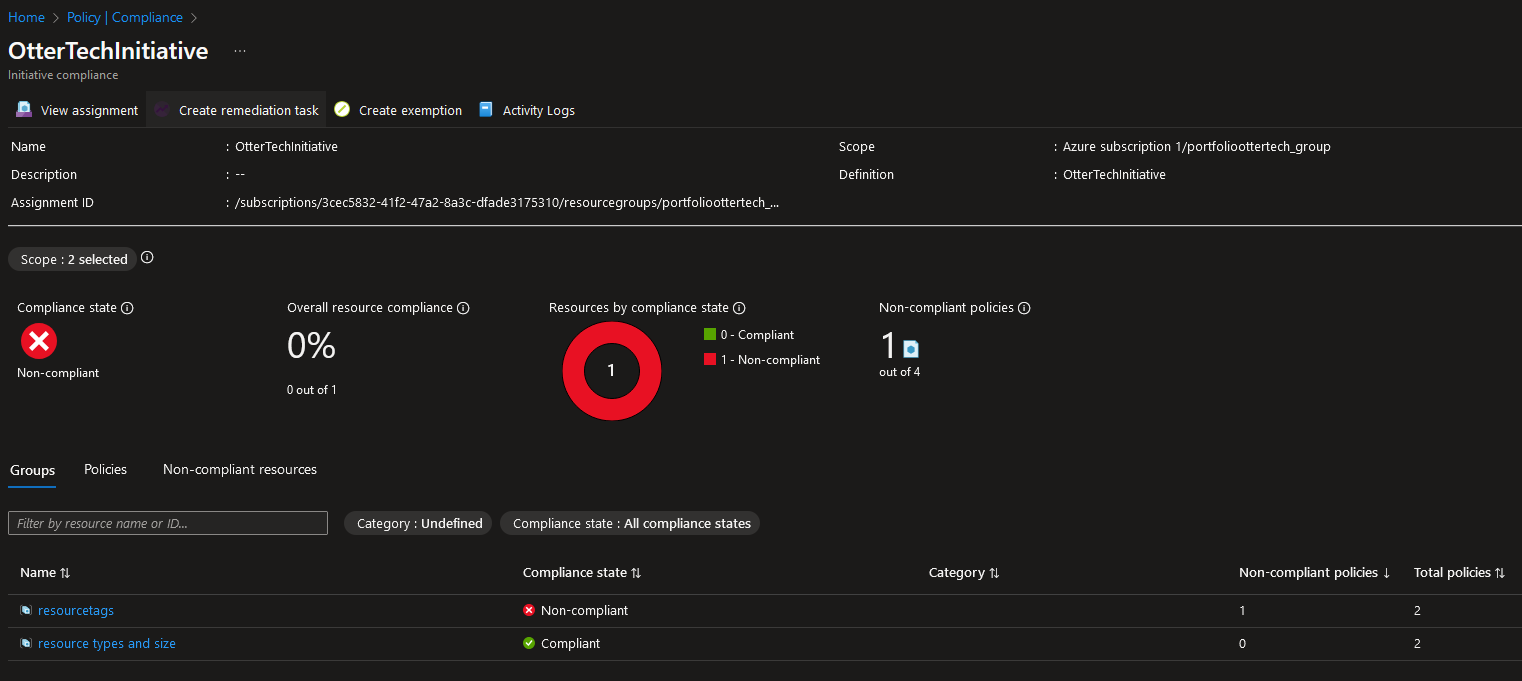
The resources in the resource group is missing a tag so we can add it to the resources to remain compliant:

After a while, we can see the Initiative now shows everything as compliant:
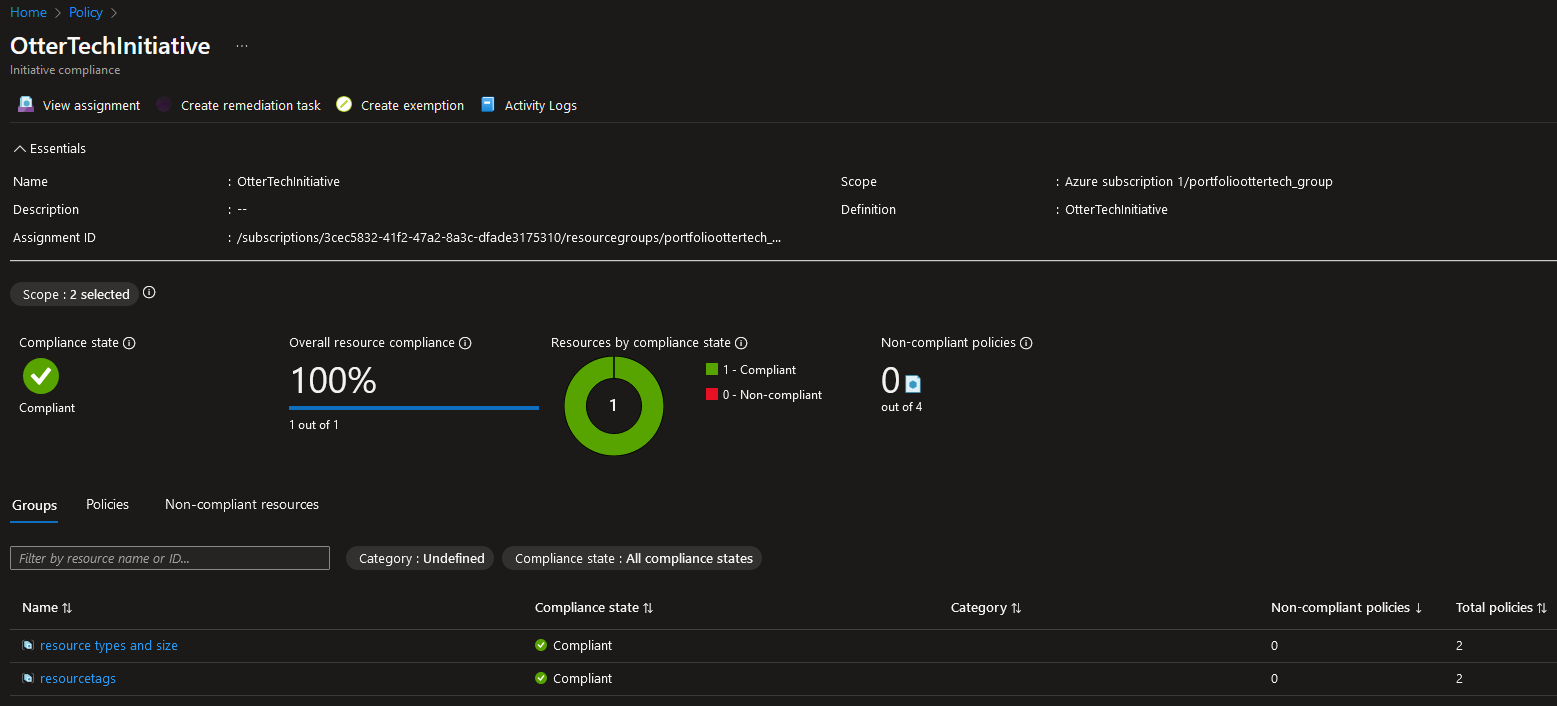
We can also see the initiative in action when attempting to create a Log Analytics Workspace: