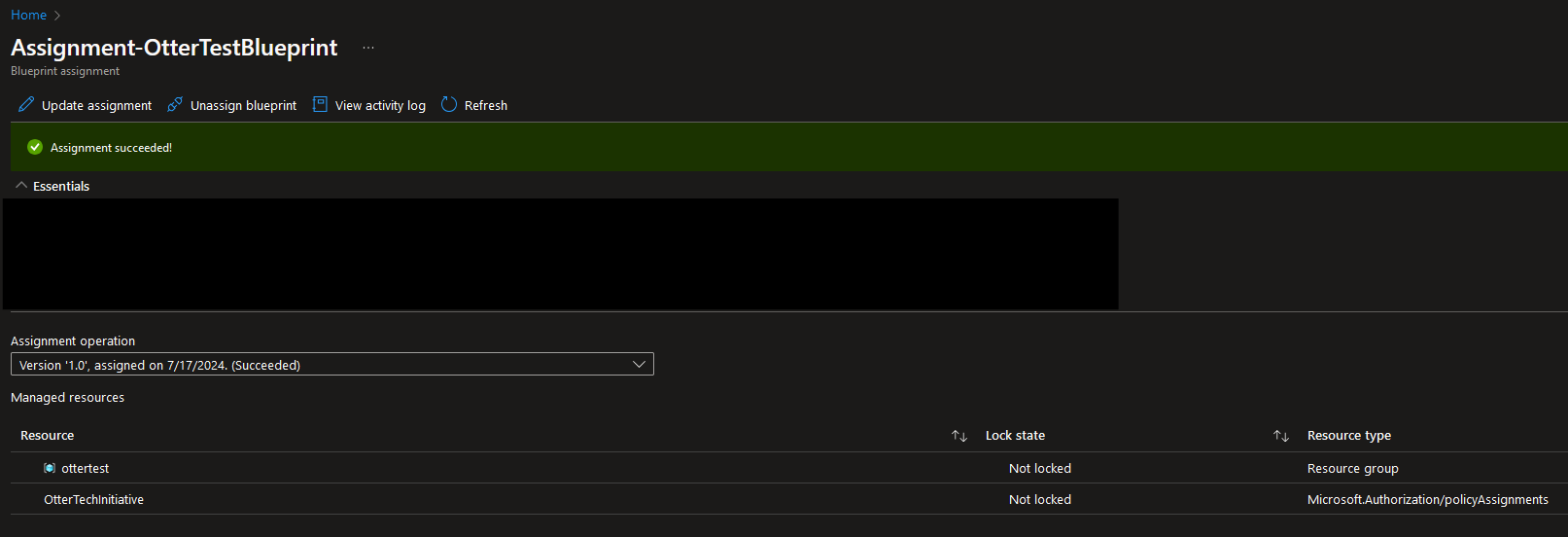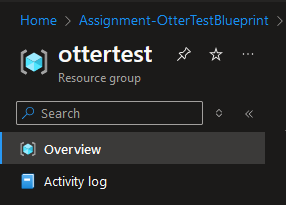Creating a Blueprint:
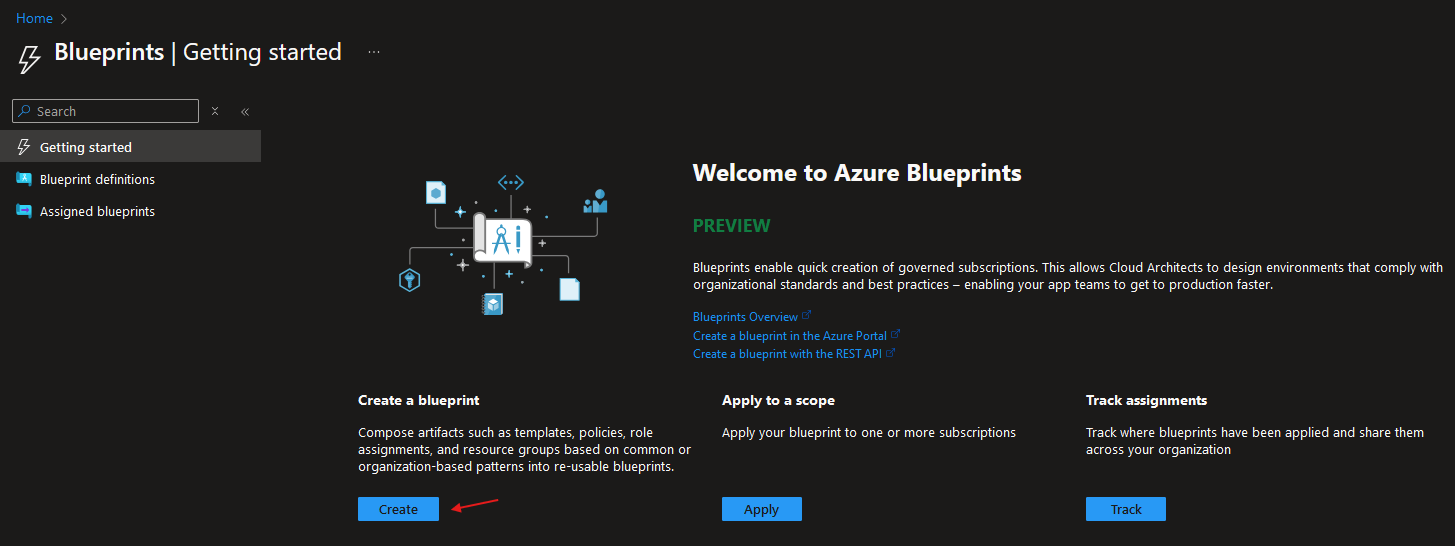
There are samples of various blueprints we can deploy but for this example we will be creating a blank blueprint:
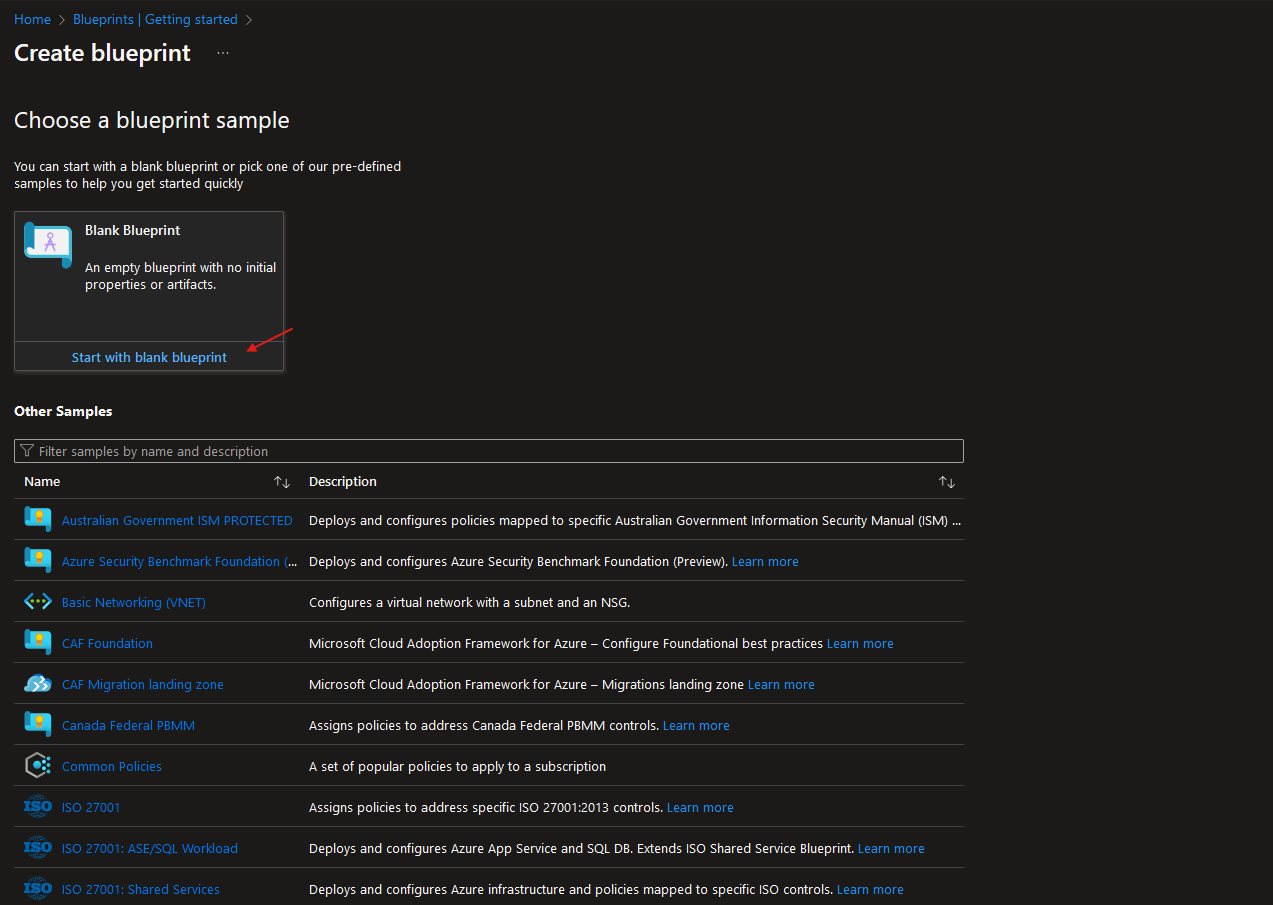
Give the blueprint a name and define which subscription where it should be located at:
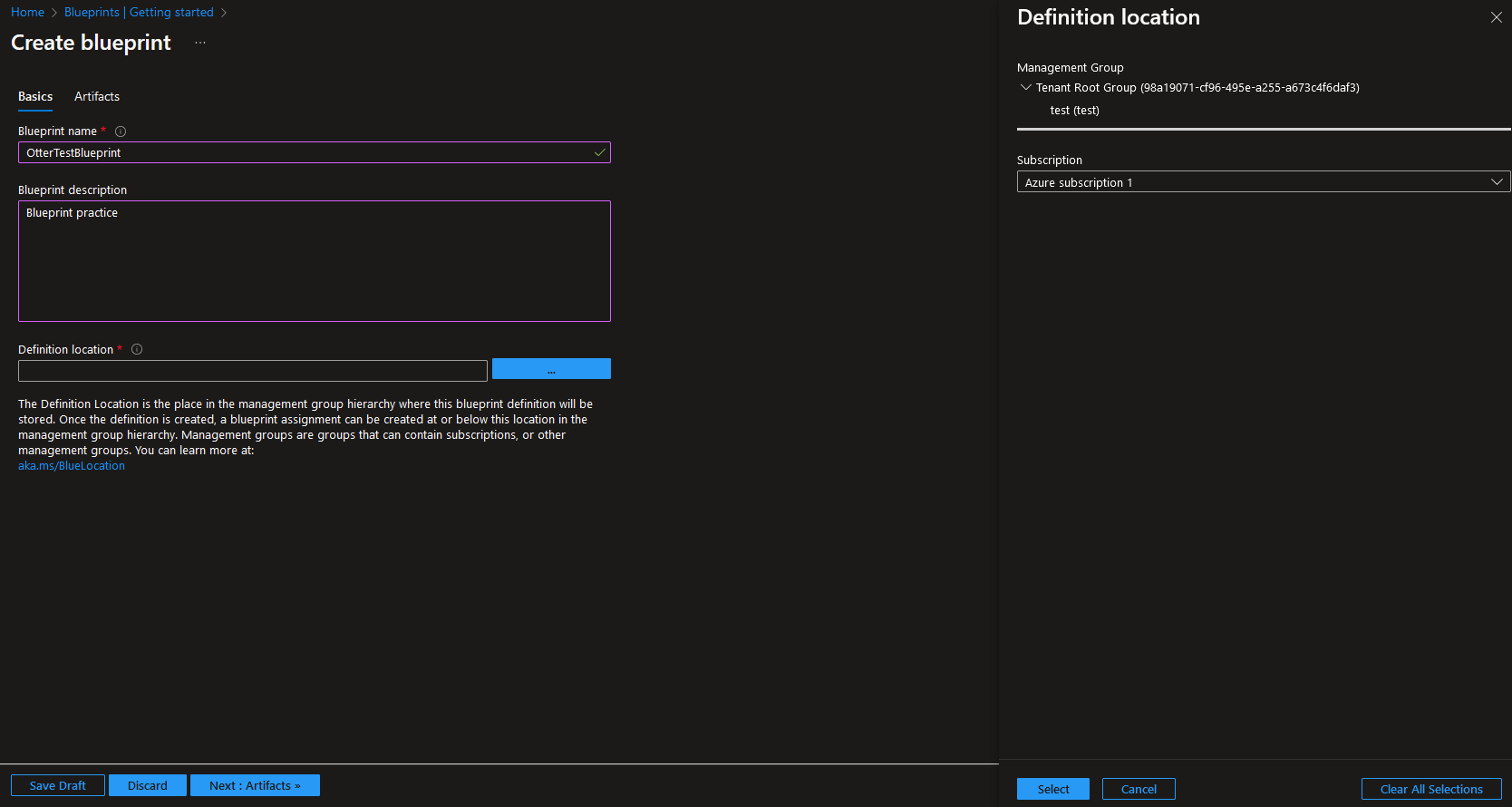
Select ‘Add artifact’ and specify the Artifact type and you can fill in the details now or leave it when you assign the blueprint:
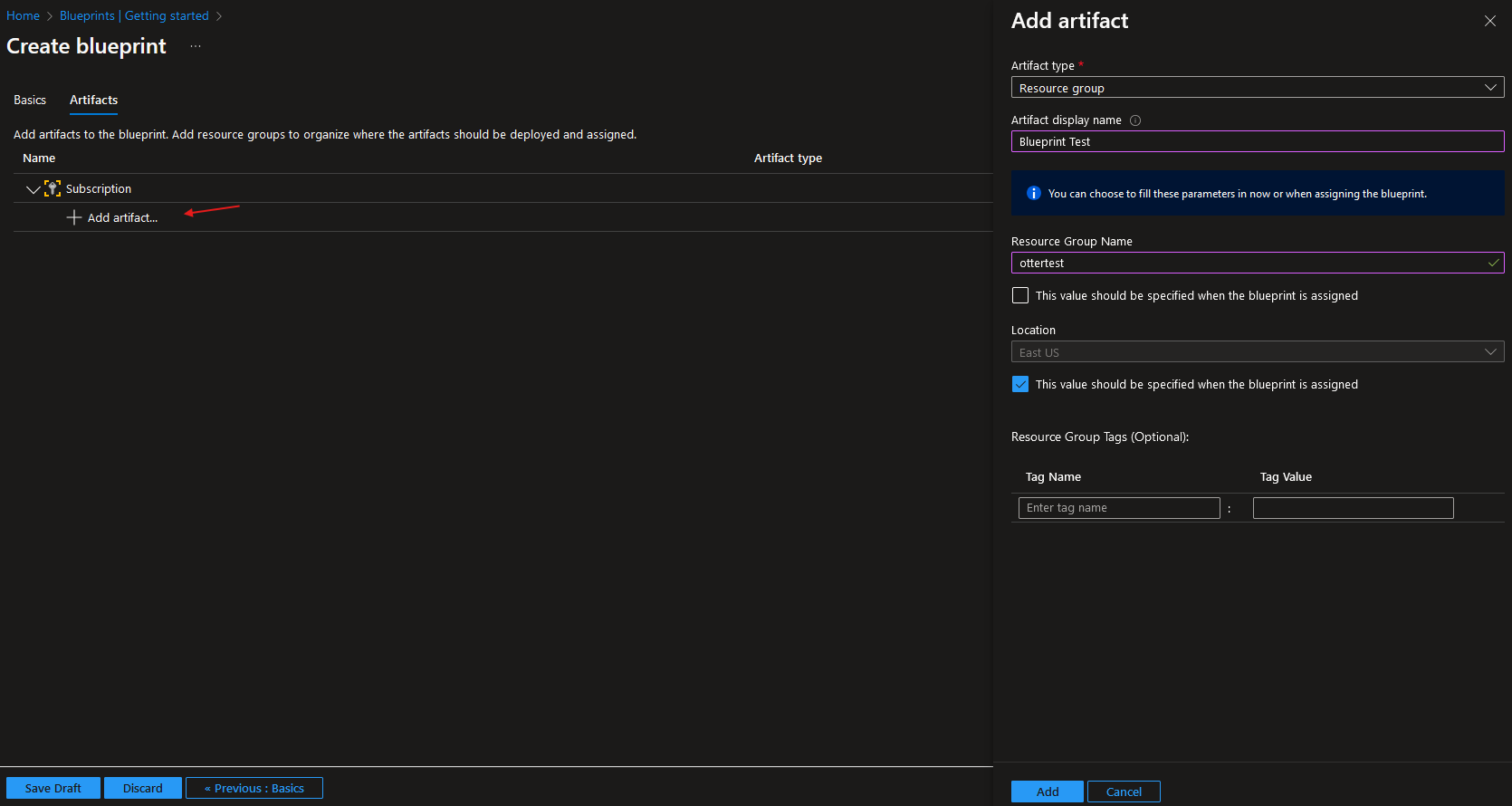
We can also add Azure Policy and Azure Initiative artifacts to the blueprint:
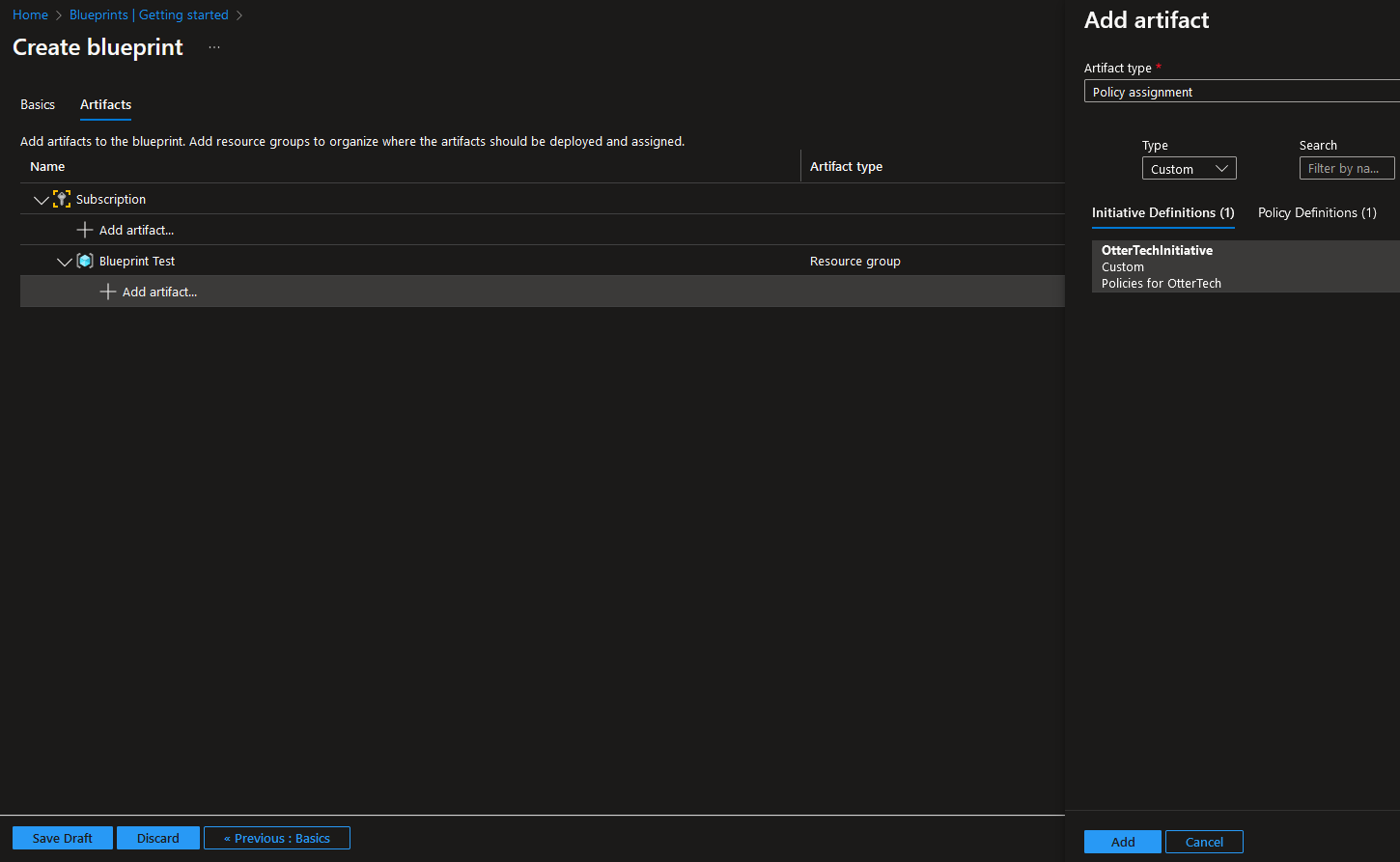
Once done, select Save Draft.
Publish the Blueprint
Navigate to the Blueprint definitions and you will find the newly created blueprint. You might need to find the location of the blueprint (This example was saved in Azure subscription 1):

On the three dots, select Publish blueprint:
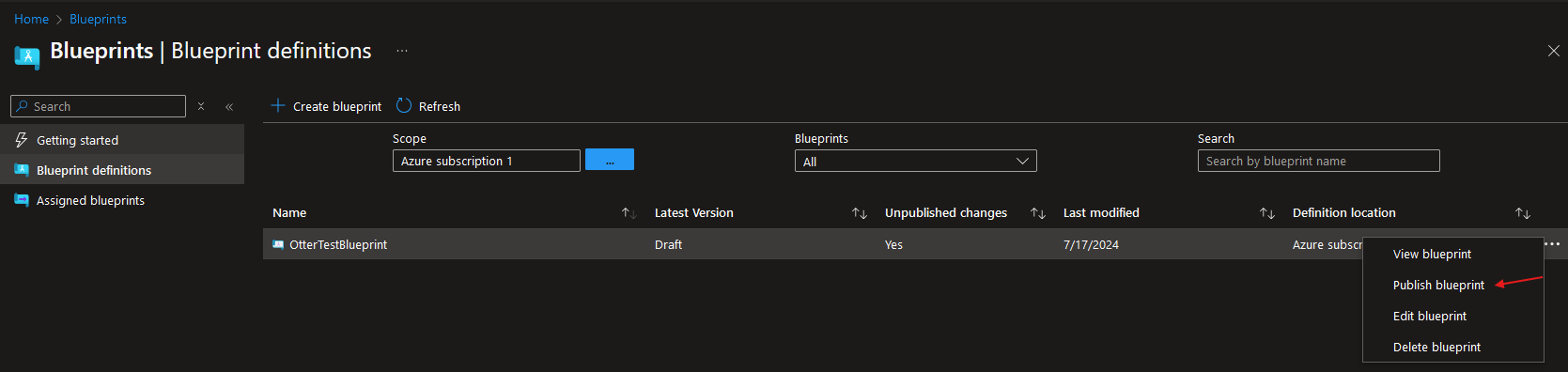
Give it a version number and click on publish:
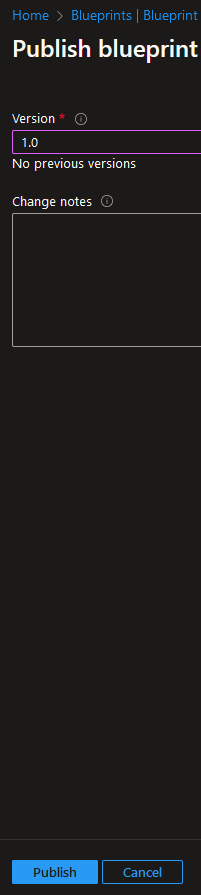
Assign the Blueprint
In the blueprint definitions blade, select Assign blueprint:
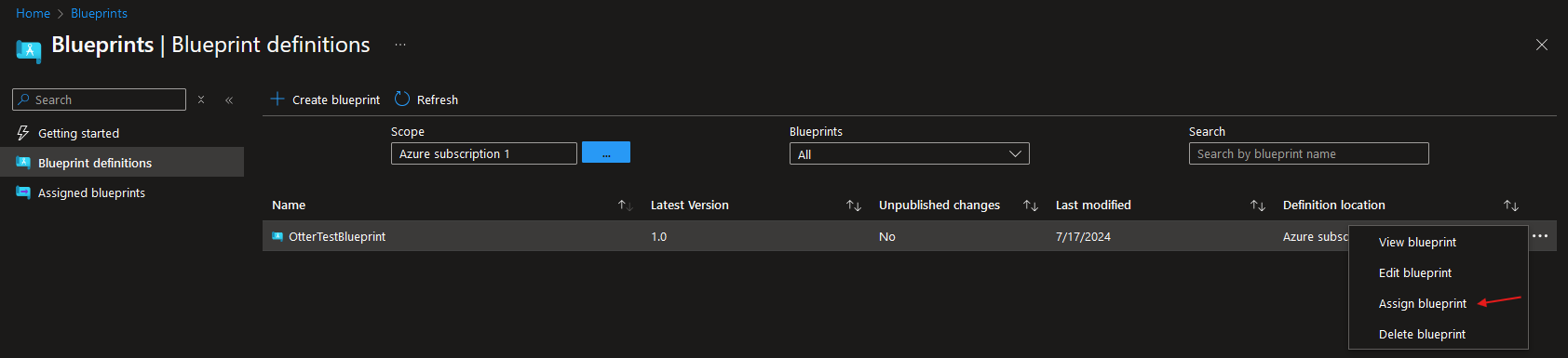
Fill in the Location and values that you specified when creating a blueprint, once done select Assign:
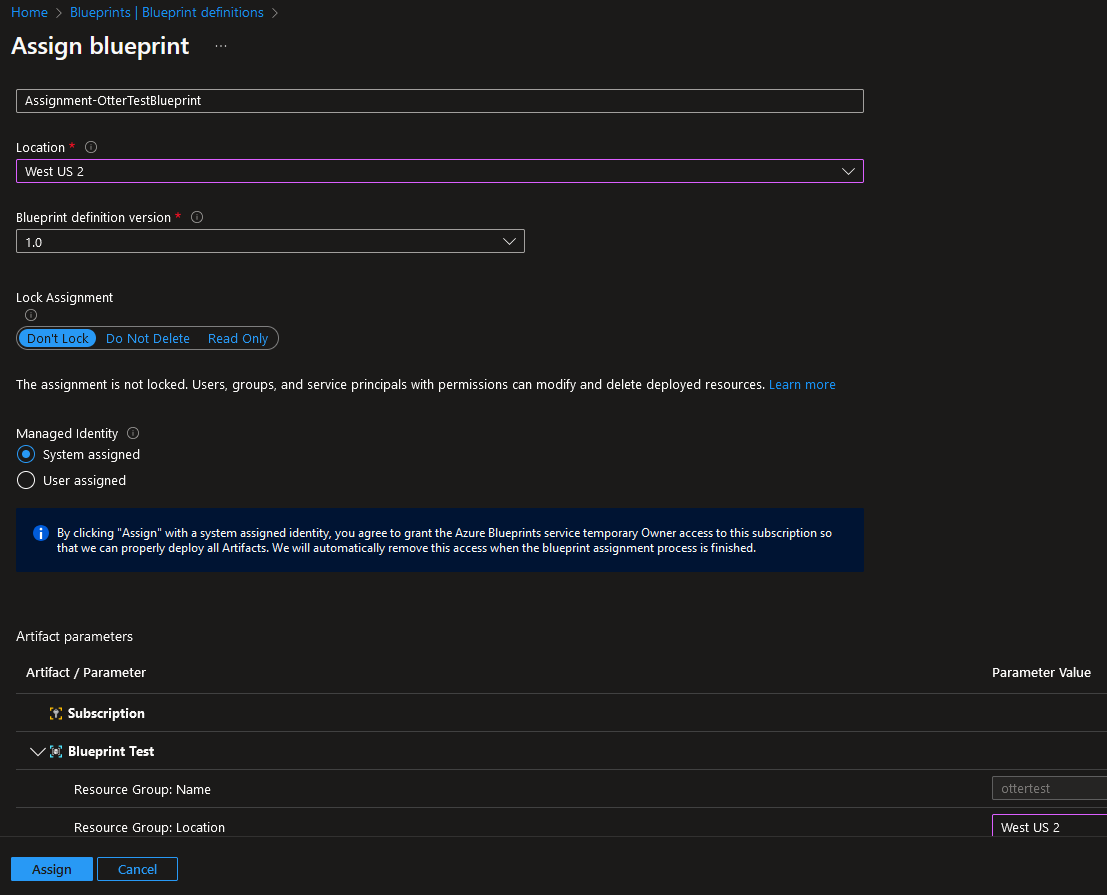
Once the blueprint is finished assigning, we can see it in the Assigned blueprints:

The resource group have been created and Azure Initiative deployed: