Prerequisites
This project requires a server or virtual machine that has Windows Server 2016 or 2022 running on it. You can learn how to install it here Installing Windows Server 2016 on VirtualBox.
Once the server is running, login and we can begin the project. We will be using ottertechadmin for user and password
Install Features
Once the server has booted up, wait for the Server Manager to pop up or search for it and select ‘Add roles and features’:
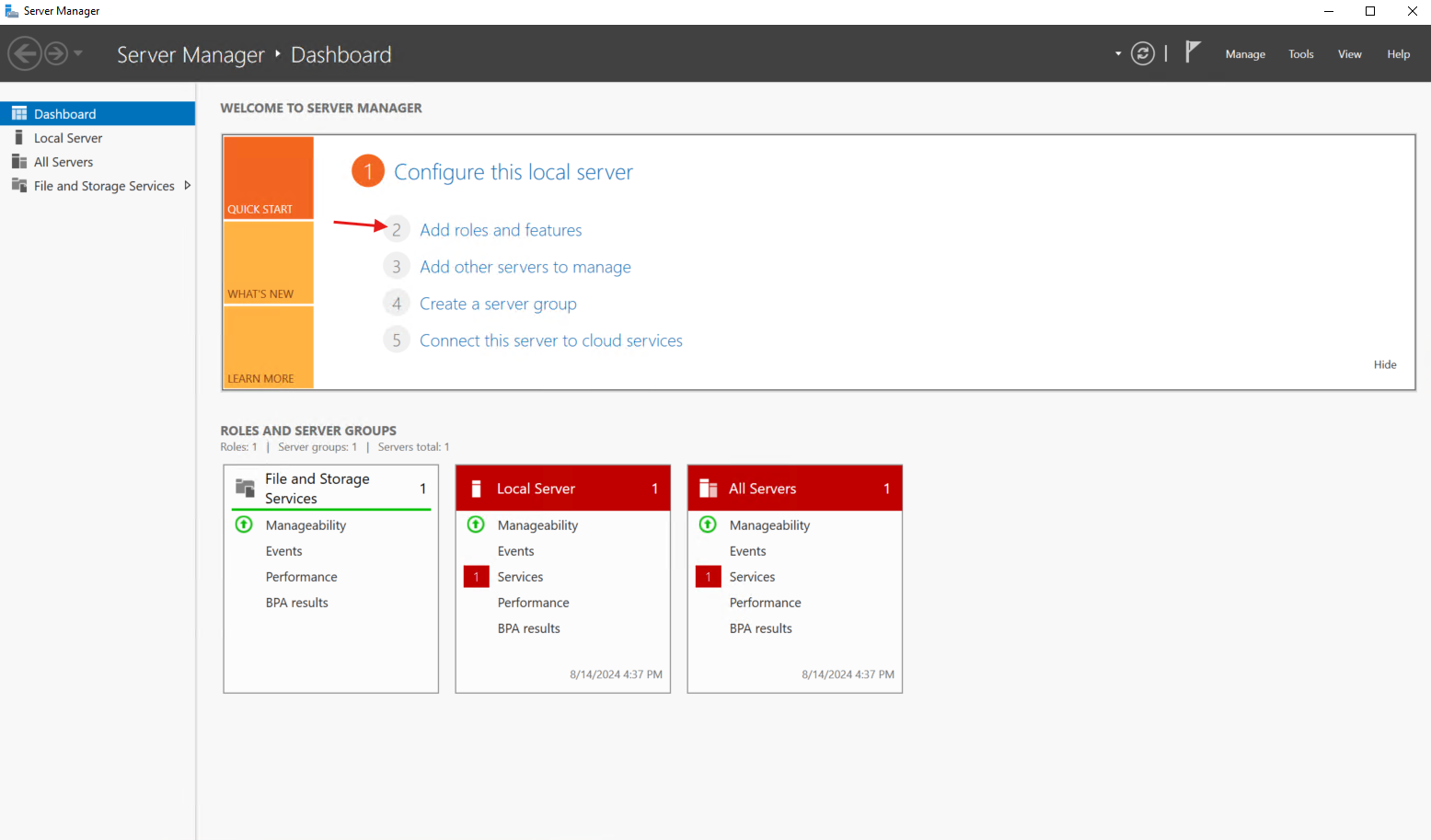
Select ‘Next’:
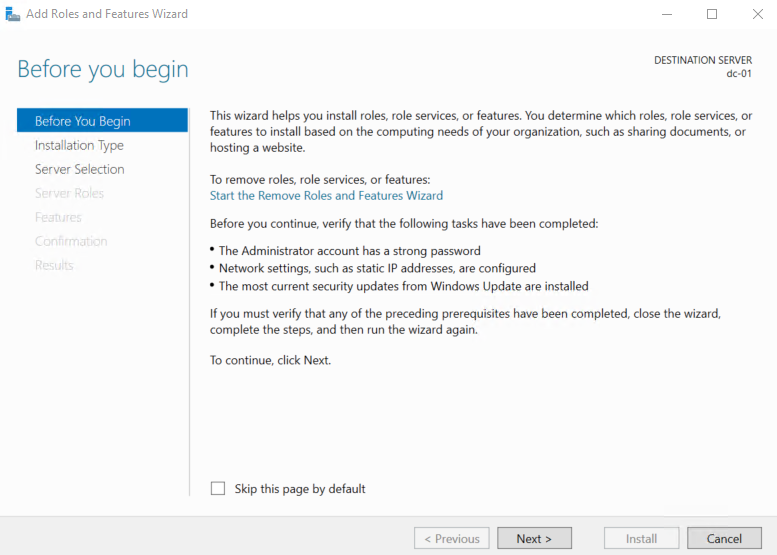
We will be selecting the ‘Role-based or feature-based installation’:
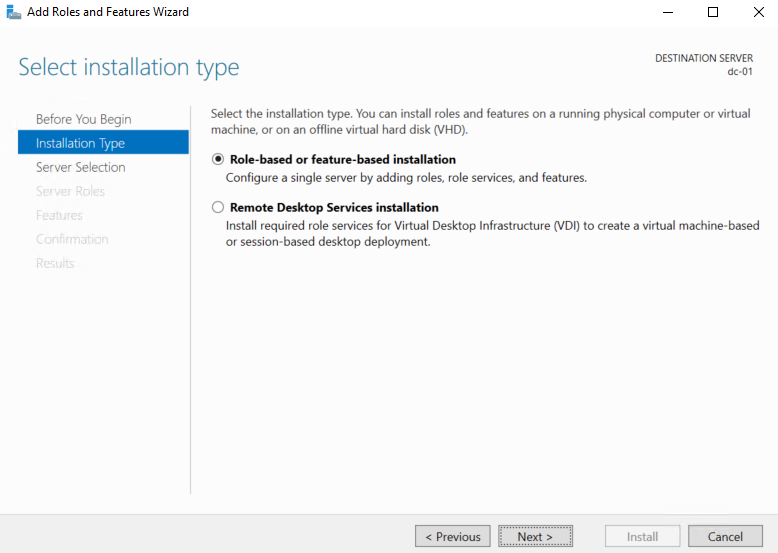
Select ‘dc-01’:
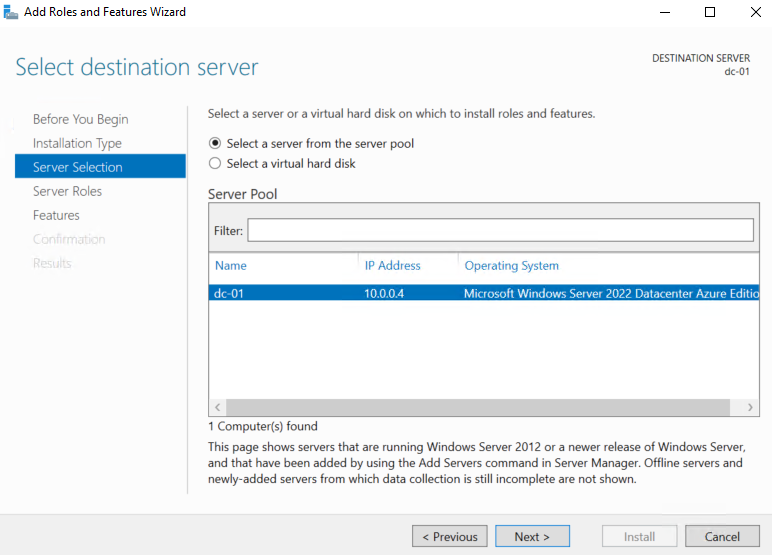
Check the ‘Active Directory Domain Services’:
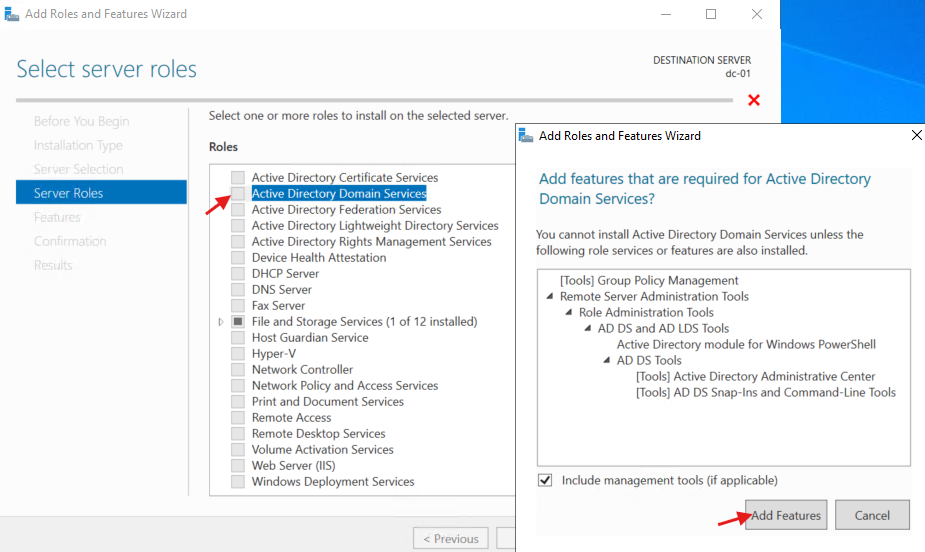
Continue to the Confirmation page and select ‘Install’:
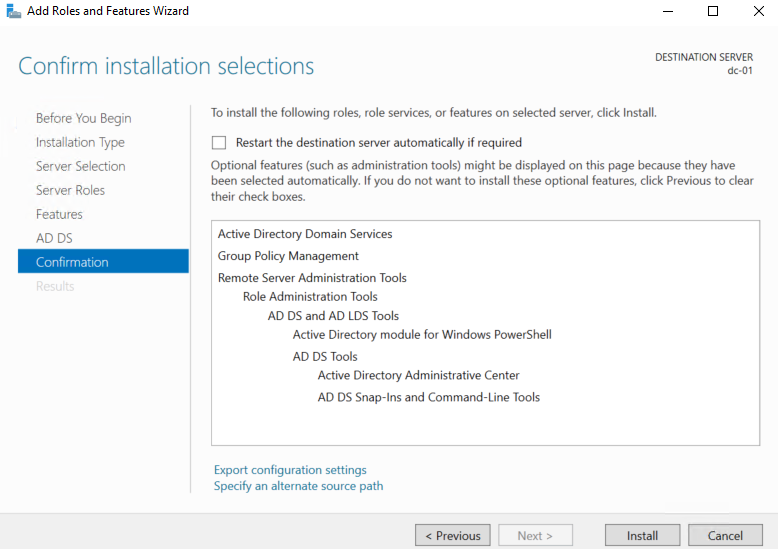
Wait for all the features to be installed:
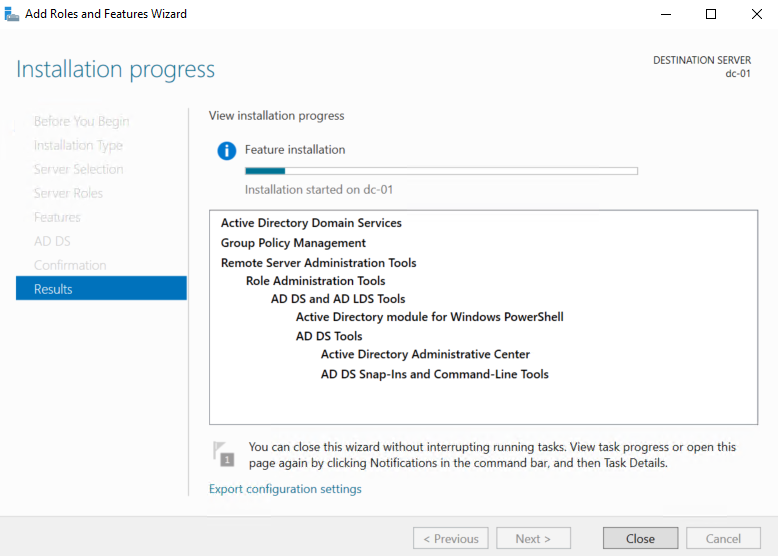
Once the installation bar has filled up, select the ‘Promot this server to a domain controller’:
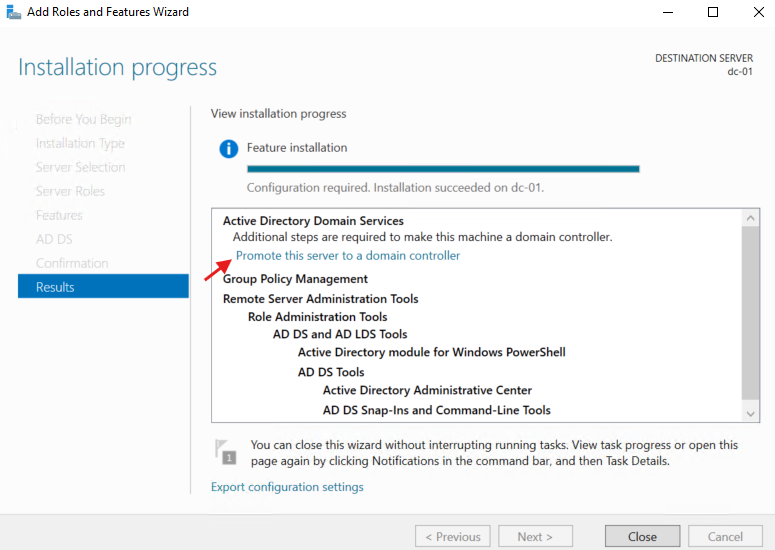
Select ‘Add a new forest’ and give it a Root domain name:
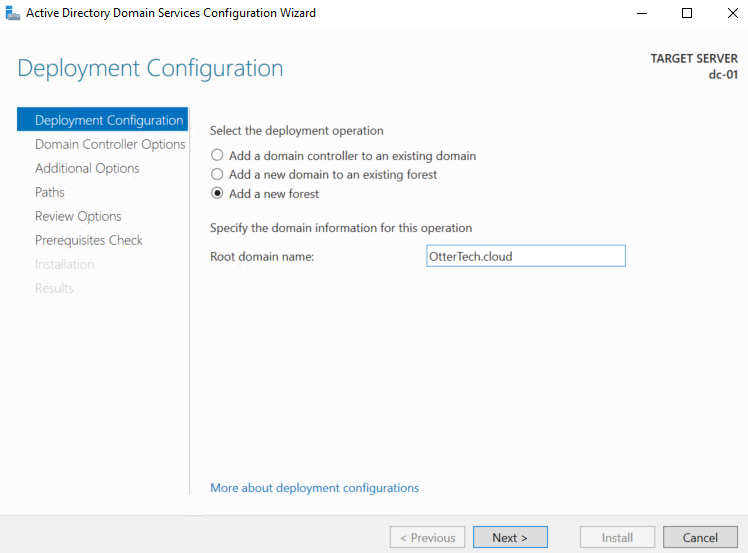
Enter a password for the DSRM:
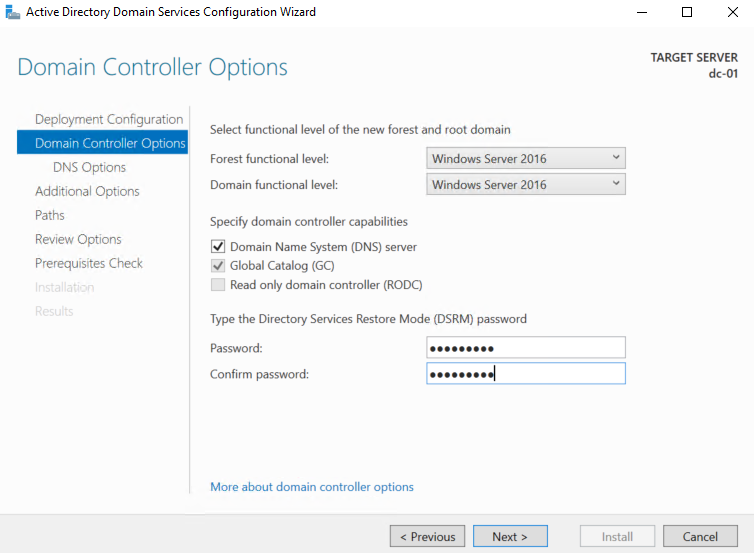
We will skip specifying the DNS delegation option:
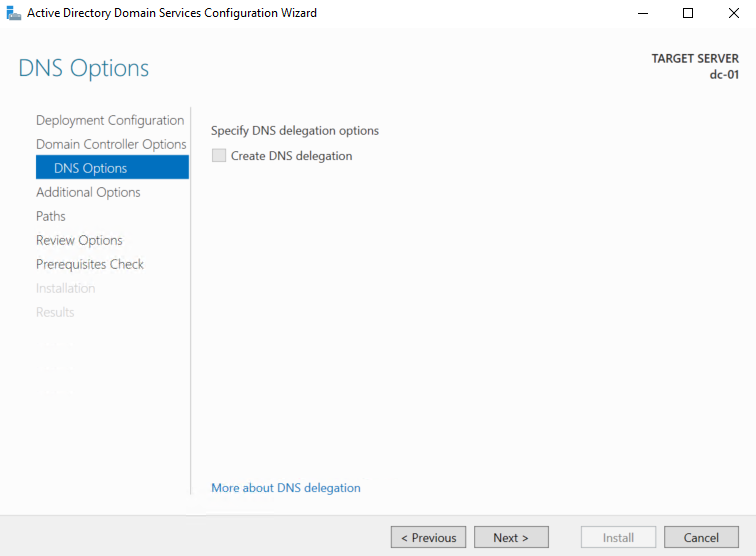
For the NetBIOS domain name, we will leave it as default:
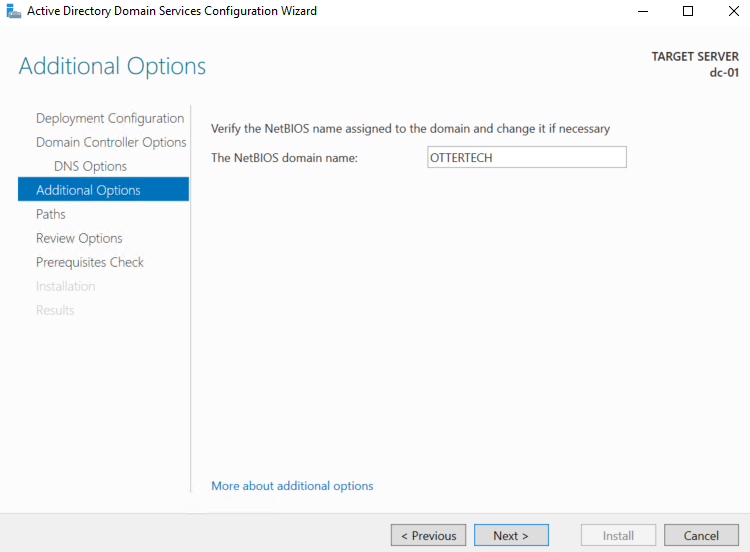
We will leave all the folders as default for where to store the database, log and SYSVOL folders:
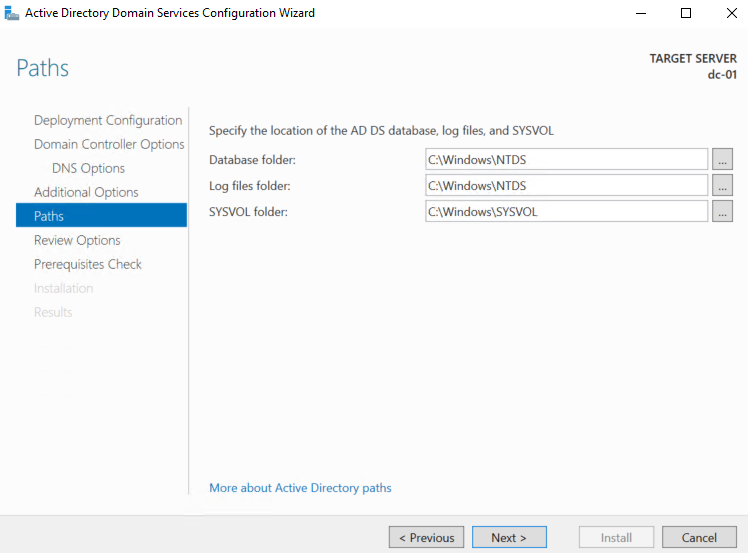
Confirm the options chosen and select ‘Next’:
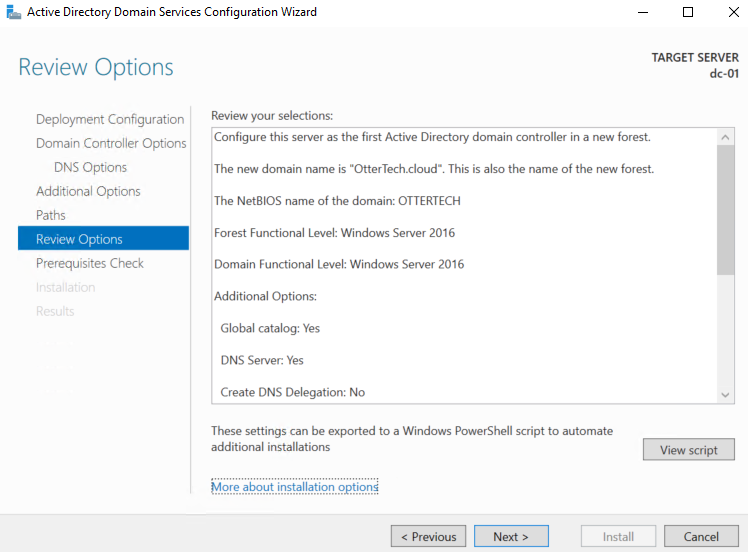
After passing the prerequisites check, select ‘Install’. The Domain Controller will reboot a couple times:
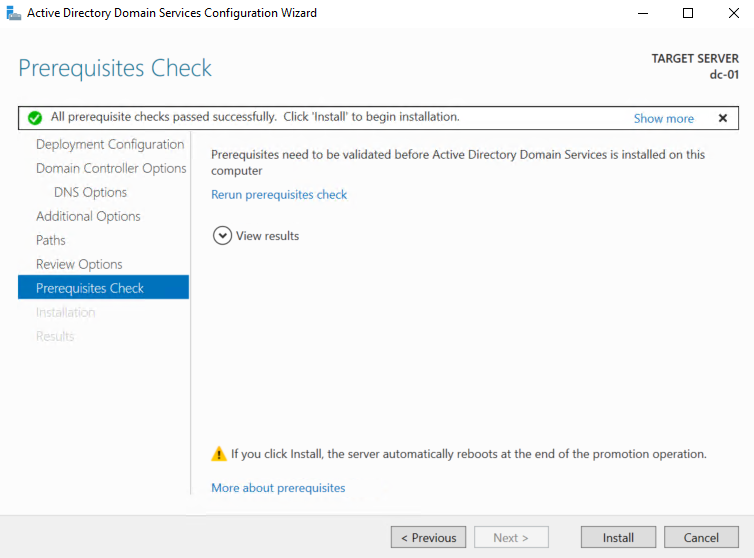
After rebooting, you will be greeted with a login screen with your domain listed:
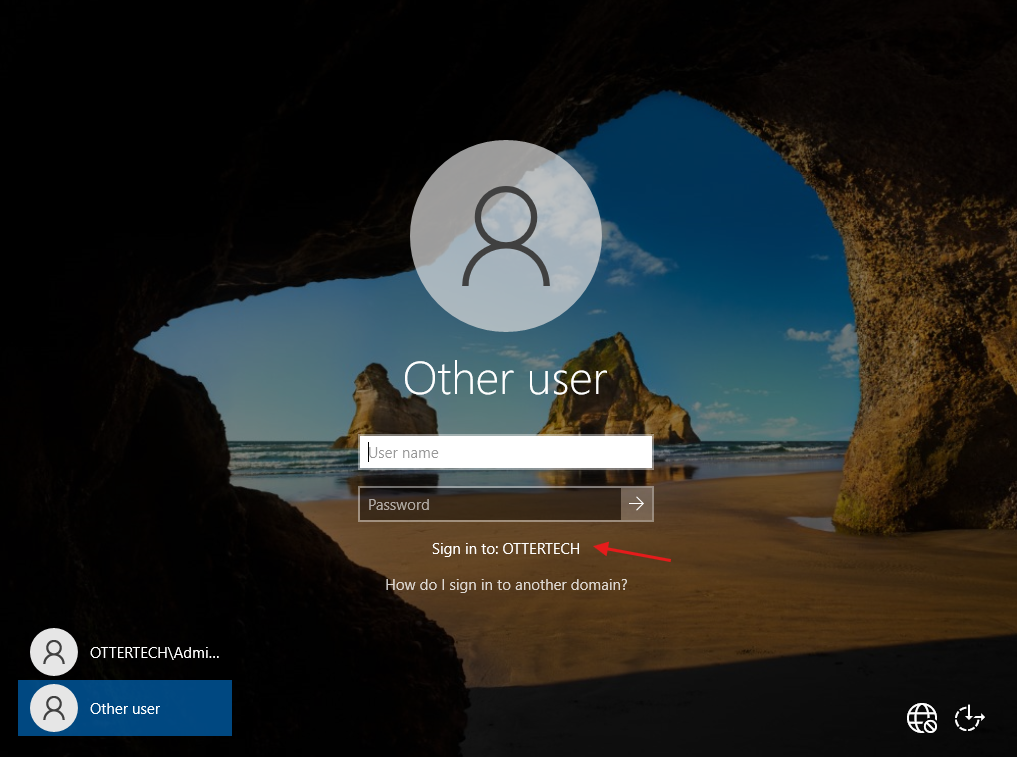
We can confirm Active Directory has been installed if we go to ‘Windows Administrative Tools’ and see all the newly installed tools:
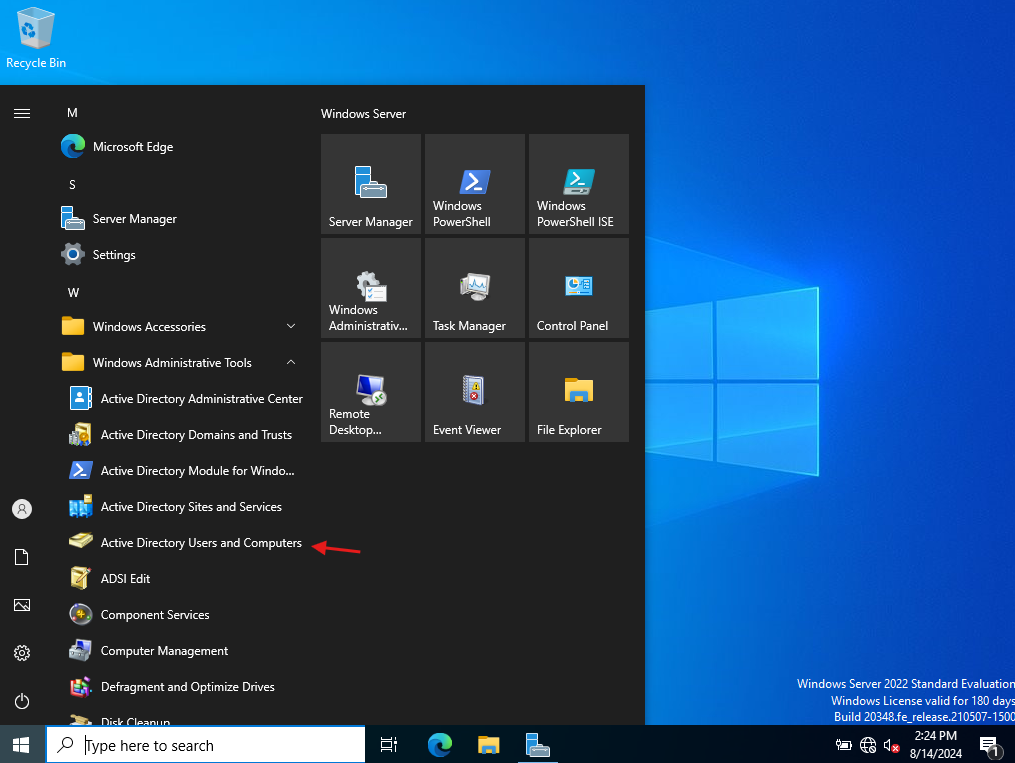
Summary
We have now installed ADDS on the the server.